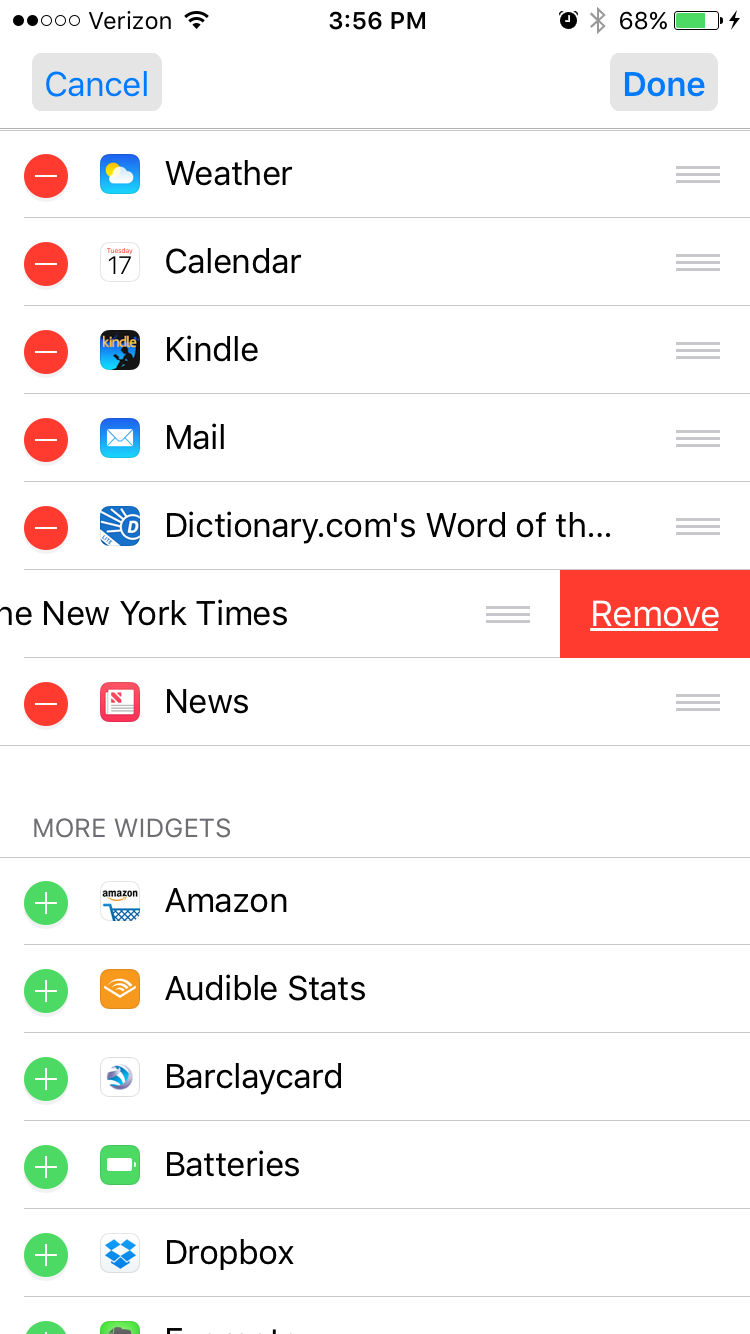When your phone is locked, sometimes it feels like you're out of the loop. Has someone emailed you? What's happening in the news? When was that doctor's appointment again?
These are all questions that may be lingering in the back of your mind, but you might not want to enter your passcode and pull up different apps to get the information.
It's part of your Today View, which can be accessed from your lock screen (or home screen) by swiping right.
Apple has already included some preset widgets in the Today View; however, you can customize these widgets for apps you use more regularly.
Just follow these steps to delete and add the widgets you'd like.