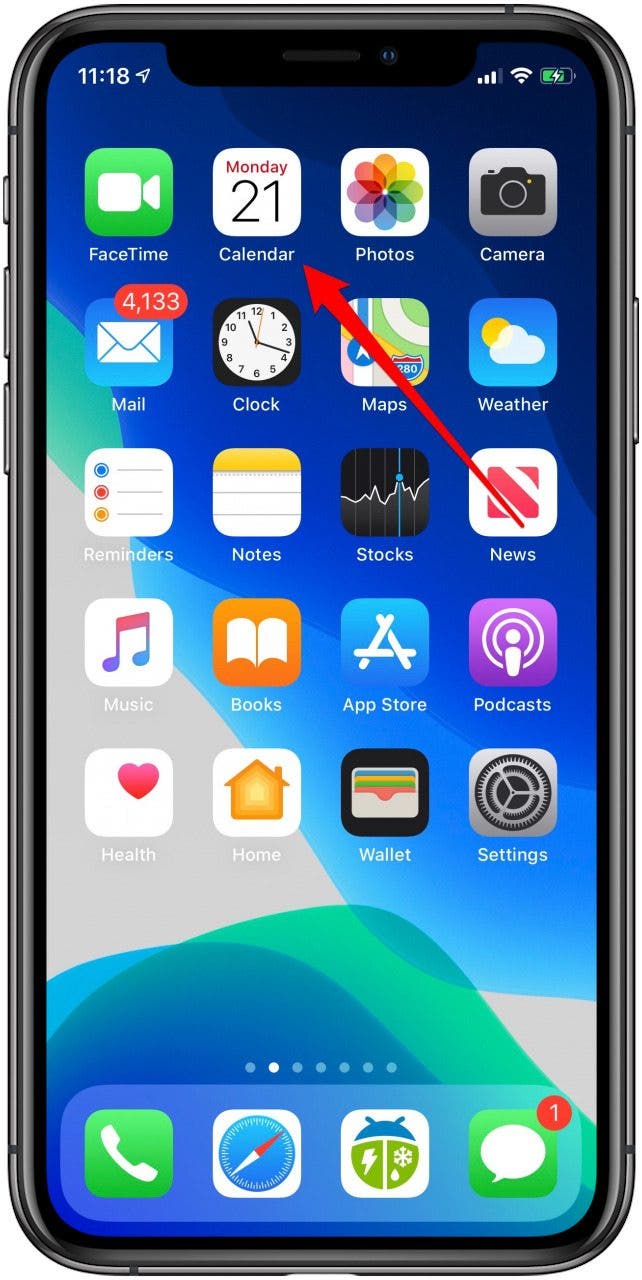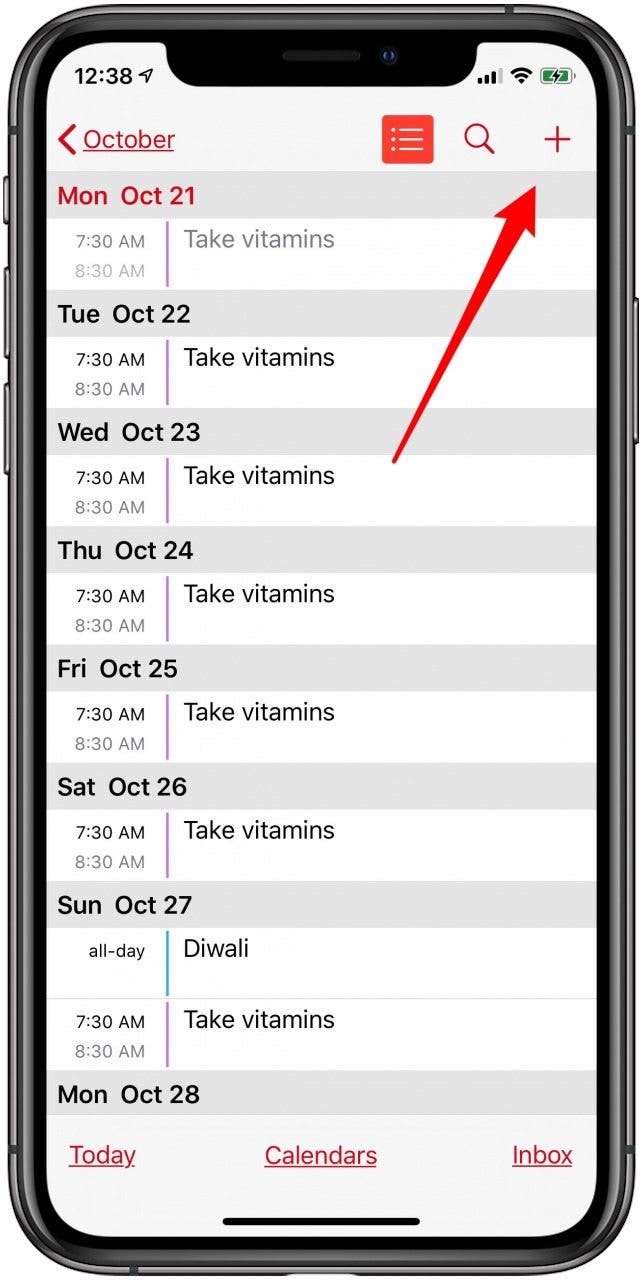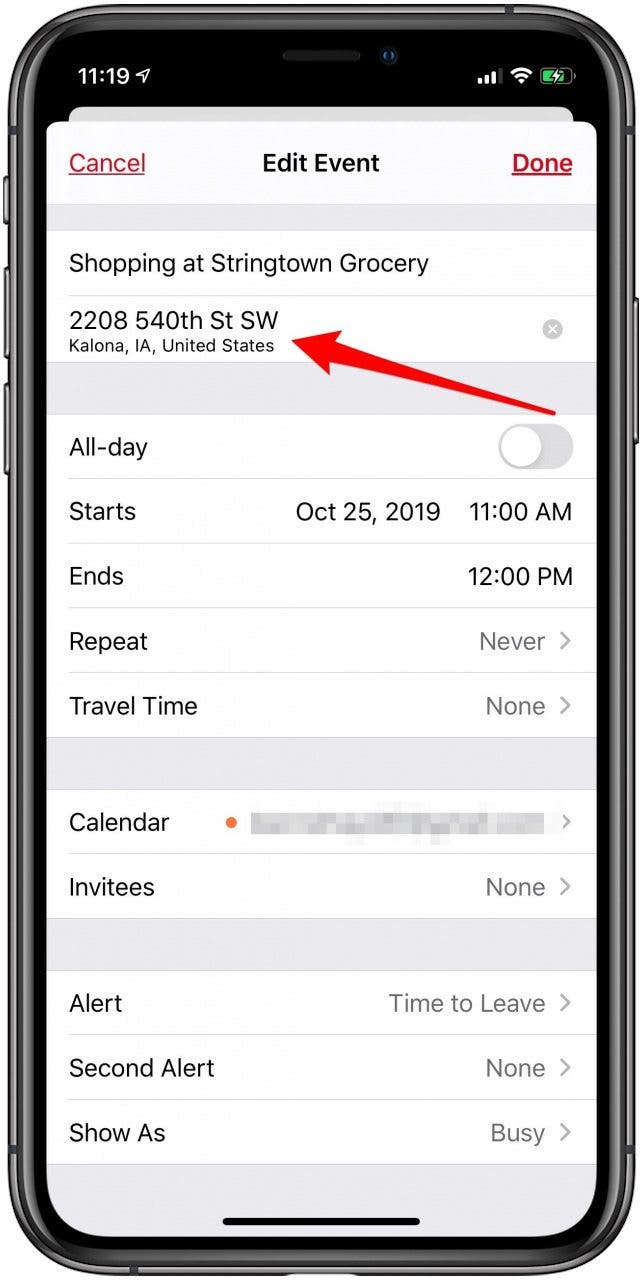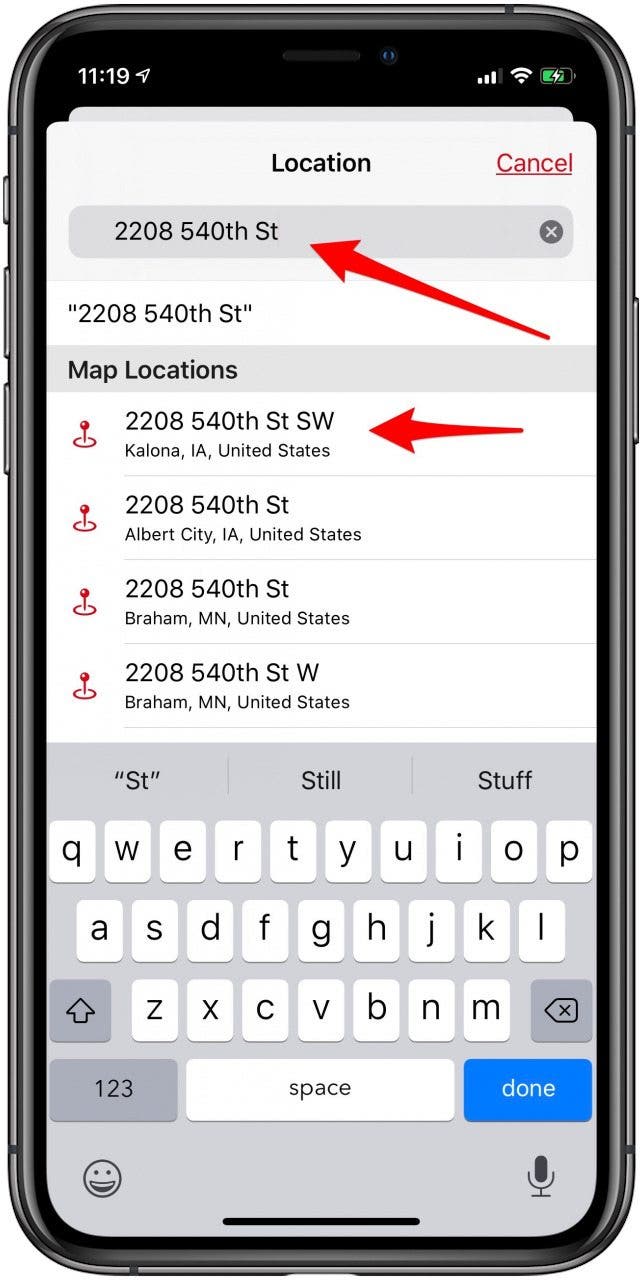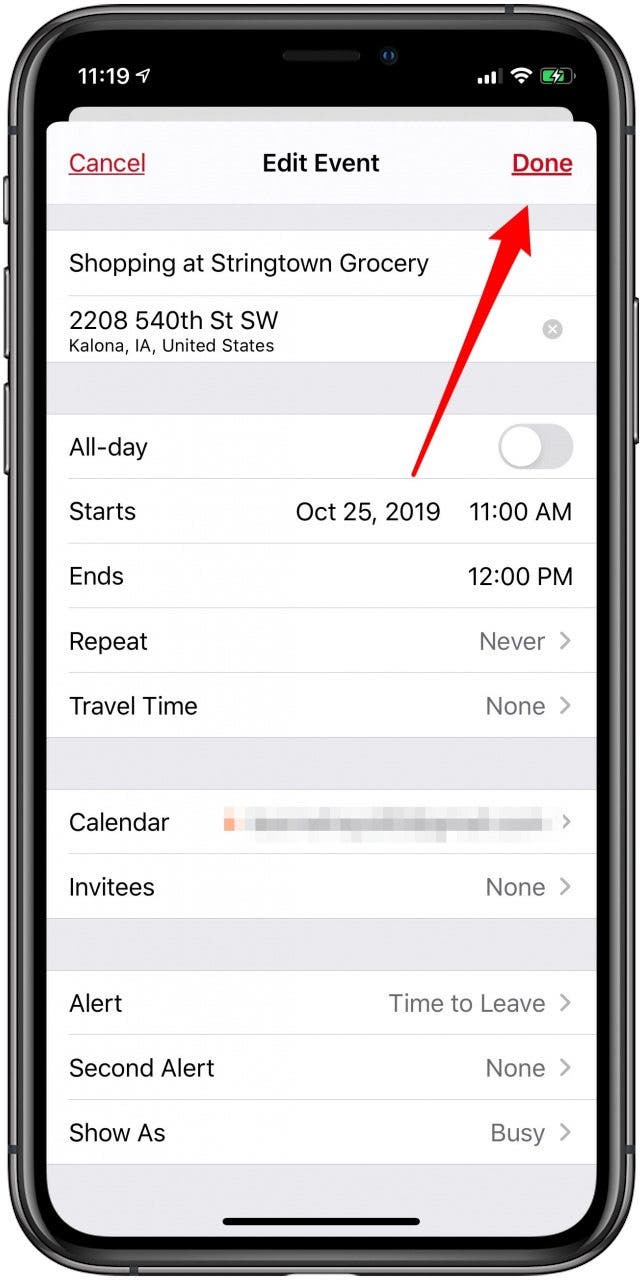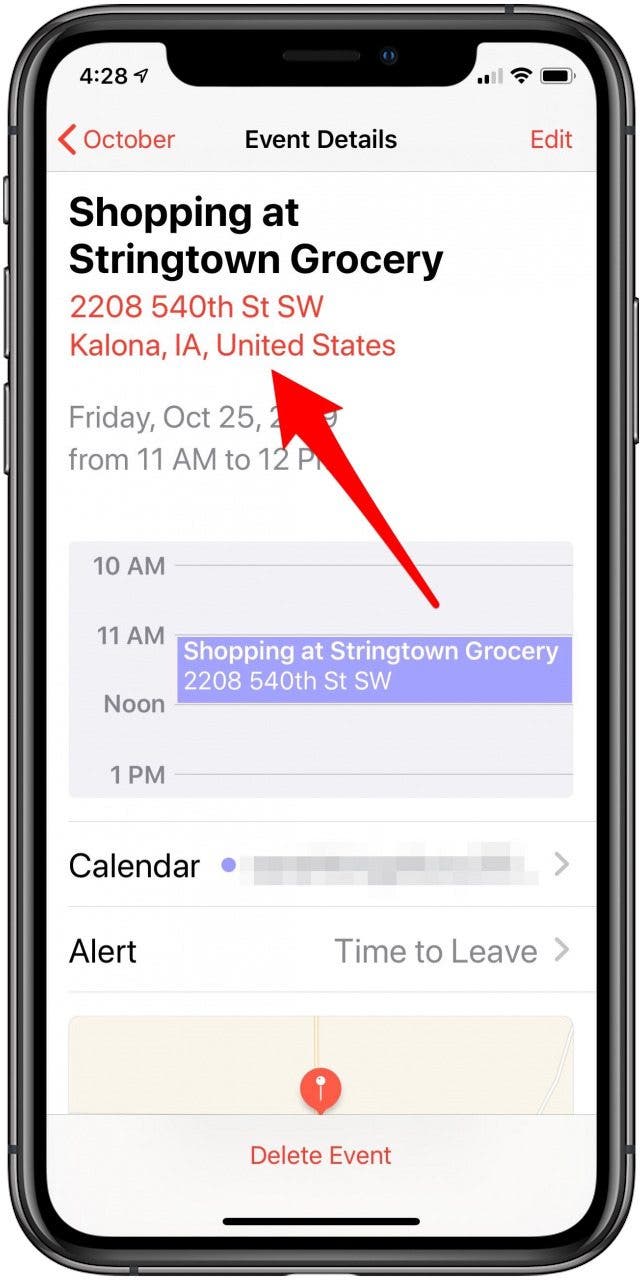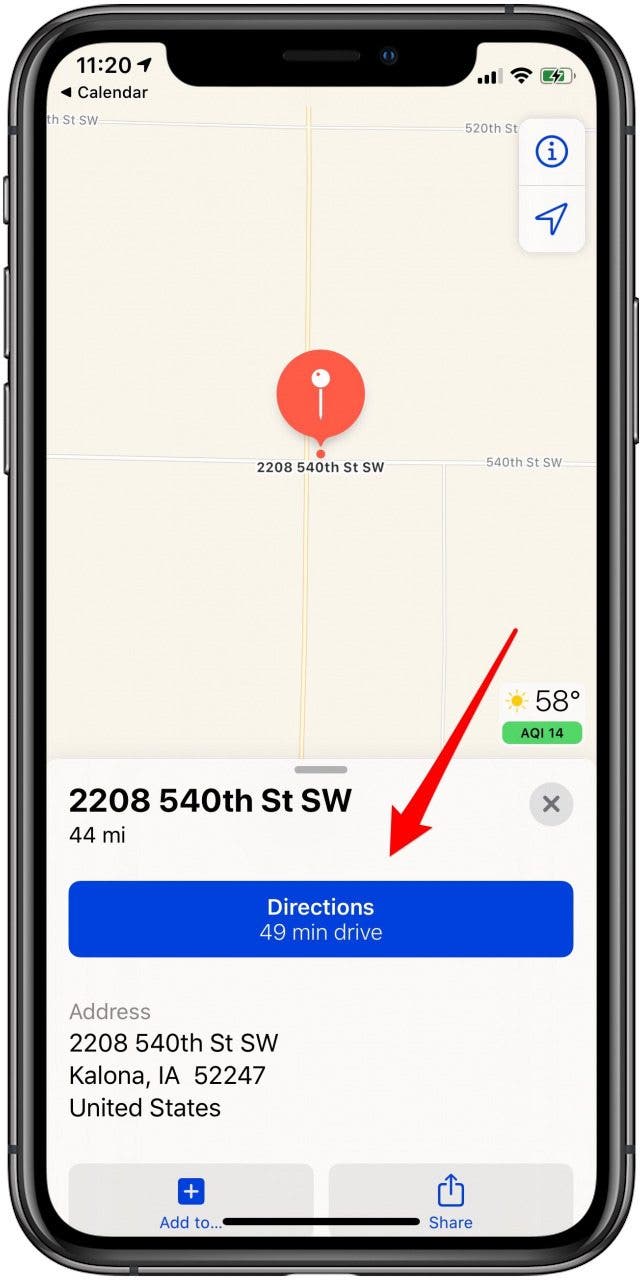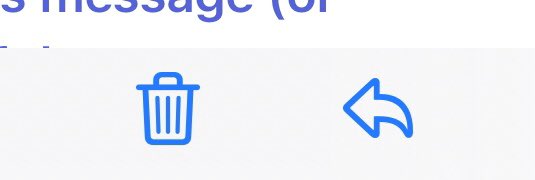Yes, there was a time when you could tap the wrong button on a computer and erase its hard drive, but that was a long time ago.
Today's technology is pretty much fool-proof. But even as tech advances, some people still hang on to outdated tips an IT person gave them years ago, or follow advice that's just plain wrong.
Well, call us the digital myth busters because we've gathered 10 digital myths you really have to stop believing.
1. Apps are the enemy
Sure, pick the wrong app and you could introduce all sorts of malware into your phone. But that's not what we're talking about here. People still believe apps drain battery life. Having too many apps can affect your phone's memory, but not your battery life — unless you keep shutting down and turning them on.
It may sound counterintuitive, but letting apps run in the background is not a bad thing for smartphones. In fact, Android warns if you're constantly opening and closing apps you can actually hurt your phone’s performance and battery life. The same goes for iPhones.
Click here to learn how to properly maintain your smartphone.
2. Staying undercover
Almost all web browsers offer a private or incognito way to browse the internet. But how private are they? They do block a few things from view, such as your search history, autofill fields and cookies — cookies contain small bits of information about your browsing sessions, so by removing them from the equation you become much harder to track.
3. Macs don’t get viruses
This one has been around for a long time. It's such a common myth because there's a fair bit of truth behind it. Apple computers do get viruses, but far fewer than PCs running Windows. It's not that Macs are a superior product, per se. Yes, they're Unix-based, which offers its own built-in security features, but they're also much less common than Windows computers.
4. Airport X-ray damage
X-rays are a type of ionizing radiation. In large doses, they can harm biological tissue by damaging cell DNA faster than it can be repaired.
5. Not all night
There was a time when charging your smartphone overnight was considered bad practice. But new technology has turned this once good advice into a dated myth. When new batteries reach maximum charge, they have mechanisms to prevent additional charging. That holds true for tablets and smartphones as well.
6. Reboot daily
Many of us remember a time when good practice dictated shutting down your PC every evening before you left work. Not anymore. You should only completely shut down your computer if it needs an update, it’s acting sluggish or freezes, or you aren’t going to use it for a few days. Otherwise, just put it into sleep mode. This goes for laptops and desktop computers too.
You may not realize how much power it takes to restart a computer. Every time you power back up after a full shut down, there's a power surge that jolts your hard drive and forces fans and other components to spin. The older your computer gets, the more stressed its components become. Leaving it on and avoiding extra reboots helps relieve some stress on those aging parts.
Click here for the pros and cons of your computer on 24/7.
7. A router's enough
Yes, a router is absolutely necessary to protect your Wi-Fi connection from freeloaders and hackers. But if you think all the protection you need is ready to go right out of the box, think again. Most newer routers have built-in firewall protections in place, but you'll need to set them up.
Look for features under your router's advanced settings like NAT filtering, port forwarding, port filtering and services blocking. These aren't fool-proof, so a software-based firewall will give you even more security.
8. Home security cameras are automatically protected
You've taken your smart security cameras out of their boxes, followed the instructions and mounted them both inside and out. You're all set and your home is protected, right? Nope.
One of the first and most important things you can do to protect your wireless security cameras is to make sure they're password protected. If they came with a default password, change it — and don't pick something easy to guess.
Second, if your camera allows for two-factor authentication, make sure you enable it. This is an extra step of protection between you and hackers who want to see exactly what's going on in your home.
9. Trash it and it's gone
If the Securities and Exchange Commission is knocking at your door, or you need to hide some incriminating evidence from a significant other, moving the files to your computer's trash or recycling file is not the answer. Just because you trashed it doesn't mean you actually got rid of the file.
But surely deleting a file from the trash or permanently emptying your recycling is enough to banish it for good? Sorry, but that's not going to cut it either. Everything you put into your computer stays on your computer — even if you can't see it.
10. Forced to buy a new smartphone
This myth is more of a conspiracy theory. You know, Apple purposely slows down your old iPhone so you have to buy the latest model, etc, etc. Let's break this down. Yes, if you add the newest operating system to your old phone, it will slow it down. But that's because all those new features require beefier hardware to run.
Bonus: All chargers are the same
You can pay thousands for a phone but not think twice about buying a cheap off-brand charger for it. A charger is a charger, right? Wrong. The charger that came in the box with your fancy new phone is the one specially designed for the product.
Cheap chargers are one-size-fits-all and often don't have the voltage required to work with your specific device. Your battery may end up not getting the juice it needs to fully charge, or even worse, it could permanently damage your battery over time. These cheap chargers can even be a threat to your life.
Click here to see just how dangerous cheap chargers and cables can be.
RECALL: These USB charging cables cause shock and fire
Take note of this new and major product recall. Target is recalling tens of thousands of USB charging cables that can pose a fire hazard.