Let there be hope...
Life has changed there is no doubt and we wanted to reach out to see how you are doing.
As we go through this interesting time, we are trying to look at this as an opportunity to focus on our family and on friends like you. Let us use this extra time to catch up and talk more. Let us cook food that is not fast, but interesting and satisfying. Let us learn to enjoy a time to try new things. Let us find ways to enjoy time at home!
Computer Security
If my client base is any experience, anyone can be a victim of a Ransomware, Malware or Virus attack.
What can you do about it?
I conduct audits of your entire computer infrastructure and apply best practice solutions to plug the security holes on your computers, Smartphones and networks.
Now offering consultations to give you the best protection possible:
Jack of All Trades, Master of Many
Jack of All Trades, and Master of Many
We provide technical support for:
Homes and small businesses
Windows and the Mac OS platform
iPhones and Android Smartphones
Wireless and wired networks
New device setup
Old device upgrade or repair
One-on-one training
Remote assistance
How To Stop Malware
Home » Archives for 2016
Wednesday, December 28, 2016
How to shop Etsy like a pro By Amanda Kooser
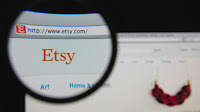 Etsy launched back in 2005, which qualifies it as an elder
statesman of the internet retail scene. It rose to online prominence as
a site full of quirky, cute and crafty handmade goods. It grew to
include rare and unusual vintage items and embraced buyers and sellers
from all across the globe. Today, Etsy is a massive store and savvy
shoppers need smart tactics to make sense of the sprawl.
Etsy launched back in 2005, which qualifies it as an elder
statesman of the internet retail scene. It rose to online prominence as
a site full of quirky, cute and crafty handmade goods. It grew to
include rare and unusual vintage items and embraced buyers and sellers
from all across the globe. Today, Etsy is a massive store and savvy
shoppers need smart tactics to make sense of the sprawl.What does handmade mean?
Check reviews
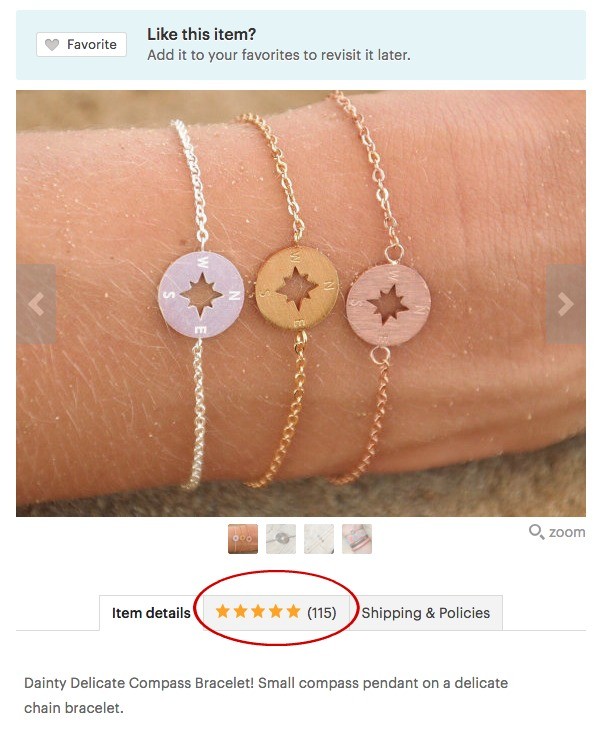
Go custom
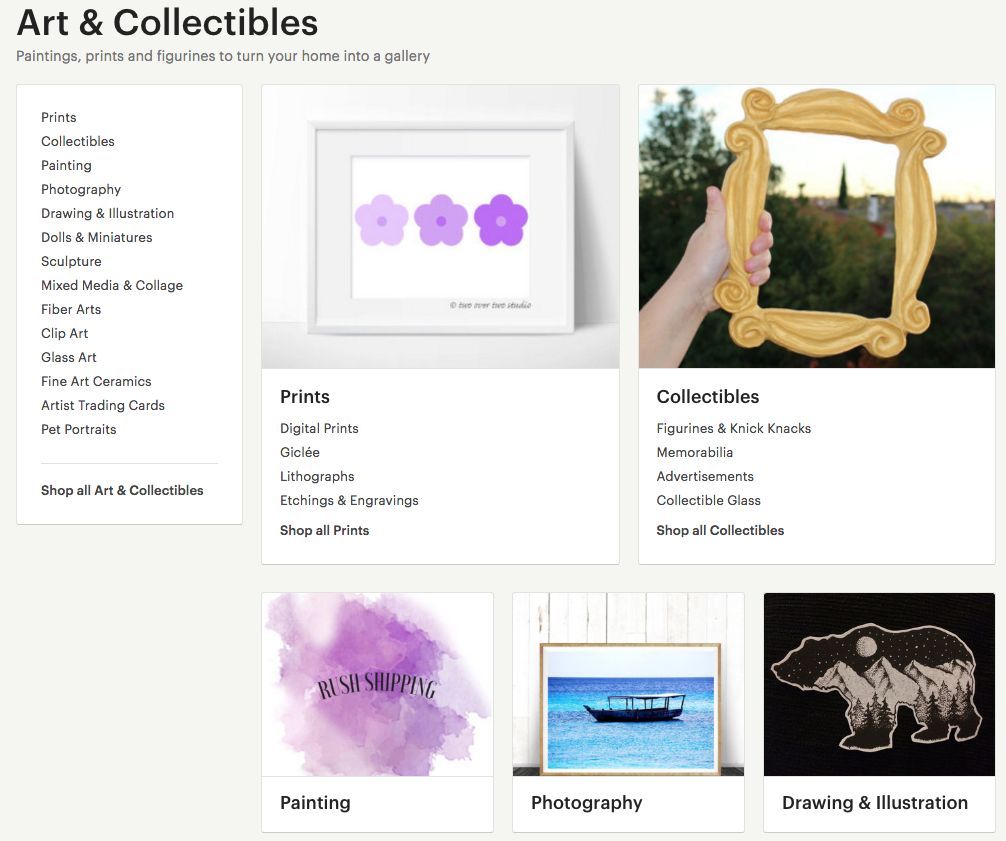
Ask questions
Shop local
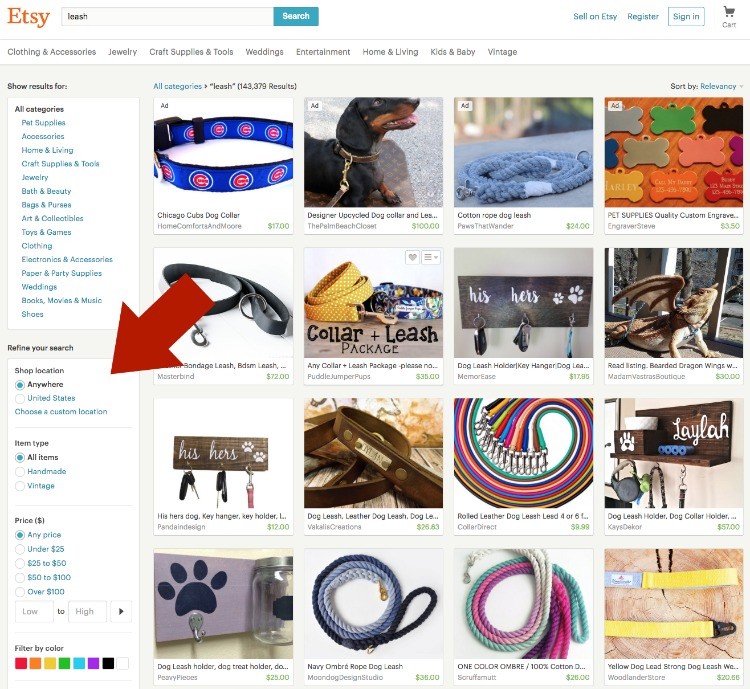
Vintage goods
Easiest way to backup your smartphone By Mark Jones
Our smartphones might be the most important gateway to our digital lives. We store so much important information on these handheld gadgets that the thought of losing them is frightening!
If you're like me, once you enter someone's phone number into your contacts list, it's out of your mind forever. It seems like it would be an impossible task to recover everyone's digits. How scary is that?
You never know when you're going to lose your phone, or even worse, have it stolen. That's why it's so critical to back up all of the essential data kept on these amazing gadgets.
With that in mind, we're going to tell you how to back up both Android and Apple phones.
Backing up an Android phone
File transfer app
There are different ways to back up your data from an Android phone. One way is to use a free file transfer app. We recommend using AirMore.
Here are some features you'll find on AirMore:
- File transfer - Easily transfer data, music, photos and videos between your Android gadget and PC.
- Manage contacts - You can manage all of your contacts on AirMore Web conveniently, including editing, deleting, transferring and making phone calls.
- Secure transfer - AirMore makes the transfer between mobile gadgets and the PC more private and secure, as your approval is required for successful connection.
- File management - You can delete, download and upload the files in your Android phone. Manage apps, documents, music, photos and videos easily.
Android backup service
You can also use Android Backup Service to back up data connected to one or more of your Google Accounts. If you have to replace your gadget or erase its data, you can restore your information from any Google Account that you backed up.With Android Backup Service you can back up Google Calendar settings, Wi-Fi networks and passwords, home screen wallpapers, Gmail settings, apps installed through Google Play, display settings and more.
Before you begin, you'll need to add a backup account. Here is how to do that:
- Open your gadget's Settings app
- Under "Personal," tap Backup & reset
- Tap Backup account >> Add account
- Confirm your gadget's PIN, pattern or password
- Sign into the account that you want to add
- Open your gadget's Settings app
- Under "Personal," tap Backup and reset
- Tap Backup my data and switch it on
Backing up an iPhone
Airdrop
As we mentioned earlier, AirMore is a file transfer app for Android. Apple actually came up with this concept first and implemented it with AirDrop. This is one way to back up important data from your iPhone.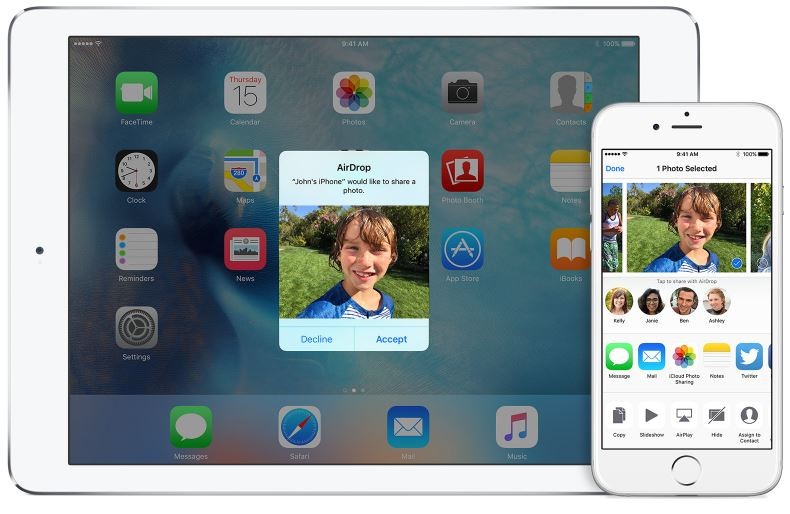
To enable AirDrop on an iPhone, iPad, or iPod touch, swipe up on the Home screen to access the Control Panel. From here, you can set AirDrop to receive from Contacts Only, Everyone, or turn it Off.
To use AirDrop from a Mac, it is available from the Finder, the Share menu, and in Open and Save windows. When you select AirDrop, your Mac looks for nearby devices that can also use AirDrop. This includes Mac computers with OS X Lion or later installed, and iPhone, iPad, and iPod touch devices with iOS 7 or later.
Back up your data in iCloud
An easy way to back up important data from an iPhone is to use iCloud. Here are the steps for using iCloud:- Connect to a Wi-Fi network
- Go to Settings >> iCloud >> Back up
- Turn on iCloud Backup
- Tap Back Up Now - After the back up is done, go to
- Settings >> iCloud >> Storage >> Manage Storage - Do this to make sure the backup was successful
- Turn on your new iPhone - A Hello screen should appear.
- Press the Home button - Follow steps until you see the Wi-Fi screen.
- Tap a Wi-Fi network to join - Follow steps until you see the Apps & Data screen.
- Tap Restore from iCloud >> Backup >> Next.
- Sign into iCloud with your Apple ID and password.
- When asked, choose a backup. Make sure it's the correct one by checking the date and size of each.
- If you purchased iTunes or App Store content using multiple Apple IDs, you'll be asked to sign in to each. If you forgot a password, you can skip this step by tapping "Don't have an Apple ID or forgot it."
- Stay connected and wait for the restore process to finish, then complete the rest of the onscreen setup steps. If possible, keep your gadget connected to Wi-Fi and plugged into power after setup. This allows content like your photos, music, and apps stored in iCloud to automatically download back to your gadget.
Back up your data to iTunes
To back up to iTunes on your computer, first, plug your phone into your computer. Then follow these steps:- Open iTunes.
- Go to Files >> Devices >> Transfer Purchases - This will save any purchases you made directly on your phone.
- Then go to File >> Devices >> Backup.
- Select "This computer."
- Click "Back Up Now."
- Turn on your new iPhone - A Hello screen should appear.
- Press the Home button when you see the Hello screen and follow steps until you see the Apps & Data screen.
- Tap Restore from iTunes Backup >> Next.
- Connect your new phone to the computer that you used to back up your previous phone.
- Open iTunes on your computer and select your device.
- Select Restore Backup. Then choose a backup. Make sure it's the correct one by looking at the date and size of each.
- If you need to restore from an encrypted backup, enter your password when asked.
- Wait for the restore process to finish, then complete the rest of the setup steps on your iOS gadget. If possible, keep your device connected to Wi-Fi and plugged into power after setup. This allows content like your photos, music, and apps stored in iCloud to automatically download back to your gadget.
Tuesday, December 27, 2016
Top Story: Backdoor malware infecting this popular tablet brand By Francis Navarro
Christmas Day 2016 has come and gone. What holiday treats and gifts did Santa bring down your chimney this year?
We've warned you before about the three things you should not buy for Christmas and we hope you took this shopping advice seriously. Among the items we mentioned were cheap tablets.
So if you happen to find one of these modest stocking stuffers among your holiday haul, you have to read this!
It was recently discovered that the latest $50 Barnes and Noble 7-inch Nook tablet, model BNTV 450, includes the ADUPS spying malware. This is the same Android backdoor software found in Blu prepaid phones that was reportedly transmitting data and other information to a server in China.
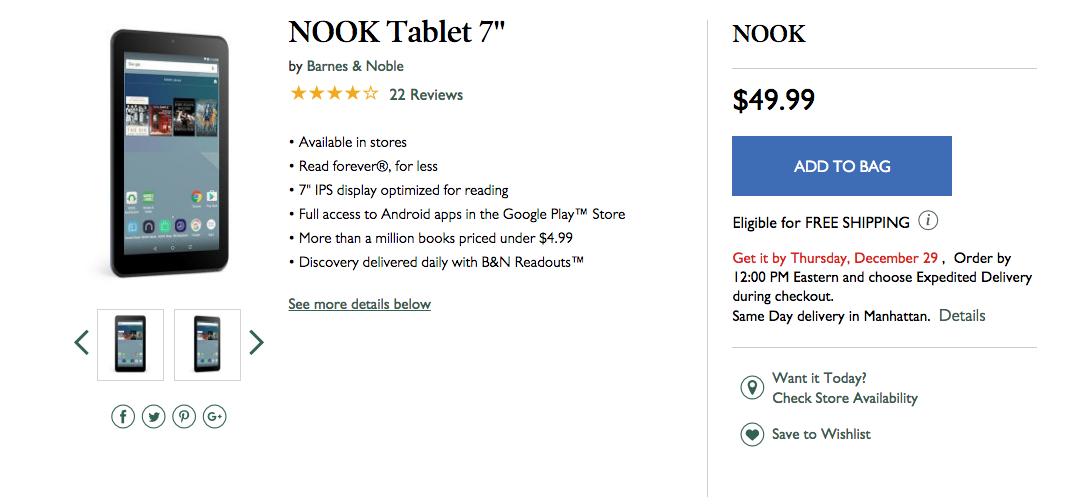
This is a type of firmware that tells gadgets how they should operate. Companies are given the code that allows them to remotely update its firmware, which happens behind the scenes unknown to the user.
Security researcher Charles Fisher notes that the BNTV 450 is a "clear departure for Barnes & Noble." In the past, they relied on OMAP/Snapdragon designs but for this budget model, they contracted Chinese manufacturer Shenzhen Jingwah Information Technology Co., Ltd. The BNTV 450 runs on an MT8163 processor from MediaTek, a company outed for being directly aiding ADUPS in evading Google security.
Barnes and Noble's response
Before you chuck your new Nook tablet into the fireplace, Barnes and Noble has issued a statement claiming that the ADUPS software on its Nook has been neutralized and will be completely removed in the future:According to Barnes & Noble Chief Digital Officer Fred Argir:
What you should do
If you have the $50 Barnes and Noble BNTV 450 7-inch tablet or the BLU smartphones affected by ADUPS, update your gadget's firmware immediately!Your Nook software should automatically update if Auto Download is on. To manually update it, here are the steps (from Barnes and Noble):
2. Open Settings.
3. Select About Tablet.
4. Select Software Update.
5. Select Check for Updates at the bottom of the screen.
6. The update will begin downloading.
7. Once the download is complete, tap on Restart & Install on the Software Update screen. This process may take a few minutes. Once complete, the device will return to the lock screen.
1. Tap on Settings
2. Tap on About Tablet
3. Tap on Software Update
4. Tap on Overflow Menu
5. Tap on Settings
6. Tap on Automatic Daily Update Check and make sure Automatically Download Updates is ON
If you're still in doubt about this gadget, you can still return it. Barnes and Noble has a generous holiday return policy and you have until January 31 to return any item purchased from the company between November 14 and December 31. Make sure you keep the box and receipt to get a full refund.
Monday, December 26, 2016
MacBook Pro is the first Apple laptop to lack a recommendation from Consumer Reports By Oscar Raymundo
The new MacBook Pro is the black sheep in Apple’s product line, at least according to a new review.
Apple’s latest MacBook Pro has failed to receive a buy recommendation from Consumer Reports, making it the first MacBook in history to lack this stamp of approval. Consumer Reports cites extreme inconsistencies with battery performance as the key issue for withholding their recommendation.
Apple claims that the new MacBook Pro boasts 10 hours of battery life, but Consumer Reports found battery life to range widely from less than 4 hours to 19 hours. Average battery life may be 10 hours, but this average performance can’t be guaranteed.
“With the widely disparate figures we found in the MacBook Pro tests, an average wouldn’t reflect anything a consumer would be likely to experience in the real world,” Jerry Beilinson, reviewer at Consumer Reports, wrote in a blog post.
The new MacBook Pro’s lackluster battery life is not only an anomaly for overall laptop performance, but it also marks a major downgrade by Apple standards.
“This is a real departure from past MacBooks. Most Apple laptops have scored well in our battery test, typically lasting much longer than the manufacturer has claimed,” the blog post continued. “For instance, a previous 13-inch MacBook Pro model lasted an exceptional 19 hours in Consumer Reports testing.”
Apple declined to give a comment to Consumer Reports about their findings but did state that, “Any customer who has a question about their Mac or its operation should contact AppleCare.”
The story behind the story: This is not the first time that we’ve heard about the MacBook Pro’s battery woes. Earlier this month, complaints started popping up on Apple’s discussion forums regarding a substandard battery life on the MacBook Pro. Some users claim that their new laptops last only about 3 hours, similar to what Consumer Reports found. Apple originally responded with a software update, macOS 10.12.2, but that only removed the battery-remaining time estimate.
Watch our video review of the new MacBook Pro with Touch Bar below.
Student Studying Abroad: I've Gone Through This Twice and Lived to Tell the Tale by Carl Thorne
- Always, always, always go through the school's study abroad program to sign up for a program.
- Forget about the semester aboard having "real" classes that will count toward their major. They are studying aboard for the experience of studying abroad.
- Forget EurailPasses. EasyJet and Ryan Air are the way to travel inside Europe.
- I chose not to activate an international calling plan. Facebook Messenger worked fine for video calling.
- We replaced the sim card in her iPhone with a local one that gave her a data plan. She now had a local phone number that the school and her fellow students could use to call her.
- "Big" purchases were made with an American Express card because there were no currency transaction fees.
- My student's checking account was a joint one with me. That meant I could easily transfer money from my checking account to hers.

Quick and convenient way to transfer files By Mark Jones
But now there's a better way to move files among your gadgets or even among your friends. When Apple released iOS 8 along with the newest desktop OSX, Yosemite, it dramatically improved and simplified the way we are able to move files around.
One great part of this function is that your Apple gadgets don't even need to be on the same network or signed into the same iCloud account to move files back and forth. That means you can also move files to a friend or co-worker. However, there is one small caveat, users need to be near each other to transfer the files.
AirDrop
Apple AirDrop is a built-in app that lets you seamlessly move files back and forth between nearby desktop Macs and iOS gadgets like iPad, iPhone or iPod touch. This is a quick and convenient way to transfer files from an iOS gadget to a Mac using a Bluetooth connection.To enable AirDrop on an iPhone, iPad, or iPod touch, swipe up on the Home screen to access the Control Panel. From here, you can set AirDrop to receive from Contacts Only, Everyone, or turn it Off.
To use AirDrop from a Mac, it is available from the Finder, the Share menu, and in Open and Save windows. When you select AirDrop, your Mac looks for nearby devices that can also use AirDrop. This includes Mac computers with OS X Lion or later installed, and iPhone, iPad, and iPod touch devices with iOS 7 or later.
AirMore
For a comparable experience on Android, you can try the third-party app AirMore. It is the best multi-platform file transfer app for Android.Here are some of AirMore's features:
- File Transfer - Easily transfer data, music, photos and videos between your Android gadget and PC with clicks. There is no need for cables.
- Screen Reflector - It's easy for you to reflect your Android gadget's screen to PC from AirMore Web. It's a great way to play a game on a bigger screen.
- Simple connection - Scan the QR Code on AirMore Web and get connected with ease.
- Secure transfers - AirMore makes the transfer between mobile gadgets and PC private and secure, as your approval is required for successful connection.
- Multimedia streaming - AirMore allows you to stream Android music, pictures and videos to your PC simply. Transferring is no longer necessary as you can stream media files to a large screen and share with others.
Apps Links
Friday, December 23, 2016
Thursday, December 22, 2016
Apple Airpods review: You're worrying about the wrong thing by David Pogue
Meet the AirPods
The Apple Touch
Siri is Her
Do They Fall Out?
The Sound and the Fury
Wednesday, December 21, 2016
How Microsoft rebounded to outshine Apple By Sarah K. White
In a sea of clam shell notebooks, all vying to be thinner and lighter than the last, the Surface clumsily debuted as a confusing mashup of a tablet and a laptop. And people didn't like it. RT users complained of the limited functionality and never-ending bugs, while Surface Pro users were forced to pay a high price just to avoid Windows RT. In fact, the Surface RT did so poorly that Microsoft had to take a $900 million dollar write-down after drastically cutting the price of the device.
The backlash even made some question whether or not we were witnessing the end of Microsoft. It might seem dramatic now in 2016, but in 2013, people really missed the Start menu. Instead, Microsoft listened to consumers' complaints to find a balance between the company's vision and what consumers wanted. And it worked -- Microsoft has regained credibility and popularity by creating new products that didn't simply mimic or improve upon what was already out there.
[ Related story: Macbook Pro vs Surface Book i7 ]
Apple's identity crisis
For a company once targeting modern, creative professionals, it's hard to tell who Apple makes products for anymore. Apple's devices now feel tailored to a low-tech crowd, or people who like new tech, but just aren't that interested in specs. They want a reliable, easy-to-use device that just works. But where does that leave the original fan base of creative workers who need high-performance and cutting edge features? Apple hasn't left this industry with many options -- and at this point, you can get more for your money in graphics and performance on a Surface Book than a Macbook Pro. Plus, with the newly announced Microsoft Studio, there is finally a strong alternative to the iMac -- with a touch display, no less.Apple's compromise is the MacBook Pro with Touch Bar, which features a dynamic touch bar replacing the row of function keys on the keyboard. The display changes depending on settings and the app you're using; it's a cool feature, and certainly useful, but it's a confusing message. If the iPad Pro is competing with hybrid notebooks like the Surface Pro 4, but Apple doesn't think people want touch-displays on a notebook, then does that make the iPad Pro a giant iPad?
Microsoft is focused on touch-based input -- in fact, you'd be hard-pressed to find even a mid-ranged PC that doesn't at least offer the option of an upgrade to a touch display. The two companies have taken different stances, but in siding with touch, Microsoft has more to offer in each of its devices. If you want a notebook that can sometimes be a tablet, or a tablet that can sometimes be a notebook, you can purchase just one device instead of two.
Microsoft has focused on developing a family of Surface devices that can suit a wide range of users. It starts with the lower-end Surface 3, which is a great device for anyone who just wants a computer to surf the web and use basic apps. The Surface Pro 4 acts as a step up in size and hardware, with configurations for anyone from light users to those who need more performance. And now, with the Surface Book and Surface Studio, even those who need the highest end configurations for heavy-duty video or image editing have an option.
[ Related story: History of Apple and Microsoft: 4 decades of peaks and valleys ]
The Surface in pop culture
Remember when Windows users were the boring, out of touch, suit-wearing nerds in commercials, and a Mac user was the hipster CEO of a startup -- that guy in 2006 who wore hoodies and scootered to all his meetings? That landscape has changed a lot since then, and now Microsoft is the one calling out Apple on selling outdated hardware and falling behind the curve.Microsoft has clearly made a push to get the Surface in front of consumers anyway possible -- CNN commentators used the devices in this year's debates, but it was later discovered they were using them to hide their iPads. Hulu's The Mindy Project also features Mindy Kaling's character using a Surface Book, with one very obvious instance of product marketing, where she very purposefully ejects the display from the keyboard. And what New Englander can forget when the Surface Pro 4 made headlines after Patriot's coach, Bill Belichick, became so frustrated with the technology that he spiked it onto the field.
These might not be the most positive representations of the brand, but the visibility of the device seems to be working. In places where it used to be a sea of aluminum notebooks, featuring the familiar, backlit Apple logo, we're starting to see some diversity.
Just as it wasn't the end of Microsoft in 2013, it's now Apple's chance to step out of the spotlight and make some changes. But there's nothing like a little healthy competition to help spark new, creative designs and that's exactly what motivated Microsoft to step back, refocus and come back strong.
Tuesday, December 20, 2016
How to Receive AirDrop Files on Your iPhone by iPhoneLife
How to Receive AirDrop Files on Your iPhone
- Swipe up from the bottom of the screen. Select AirDrop.
- You can choose to receive AirDrops from Everyone, Contacts Only, or turn if Off. I chose Everyone.
- When someone sends you an AirDrop, you’ll be able to accept or decline.



















