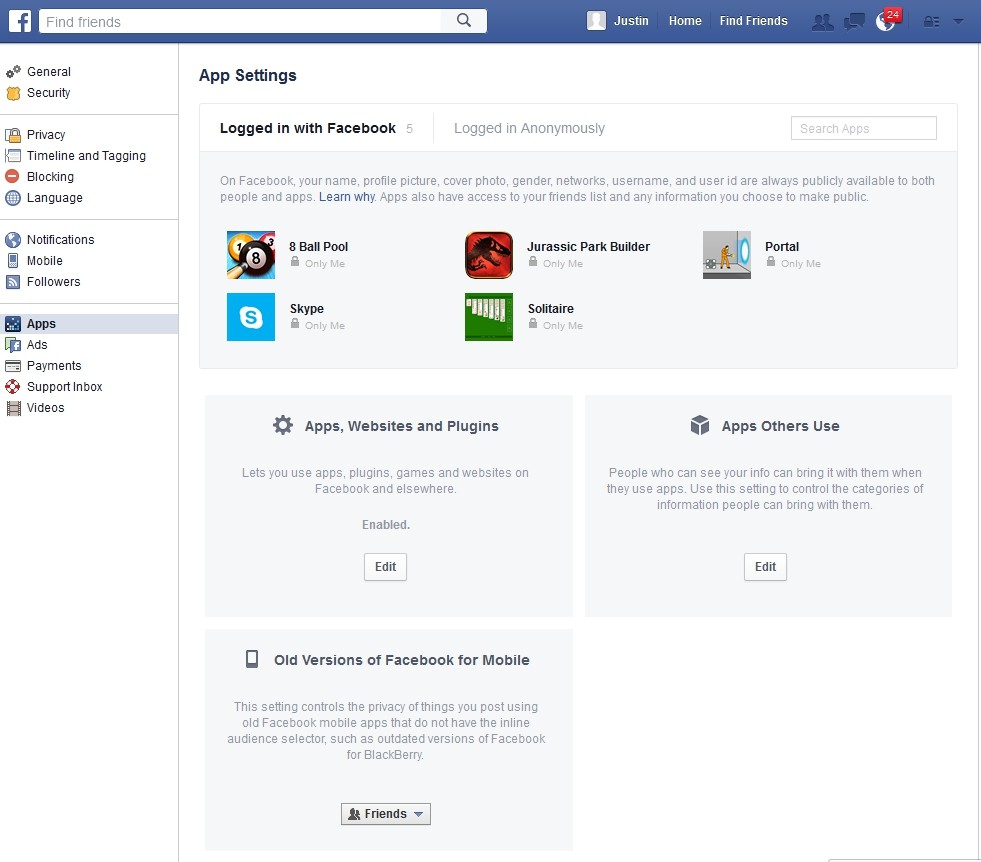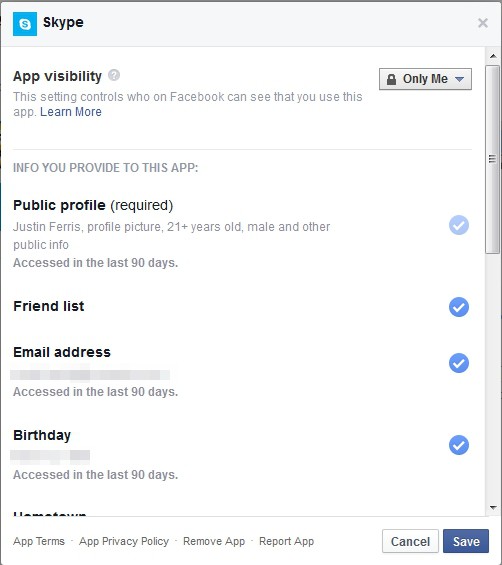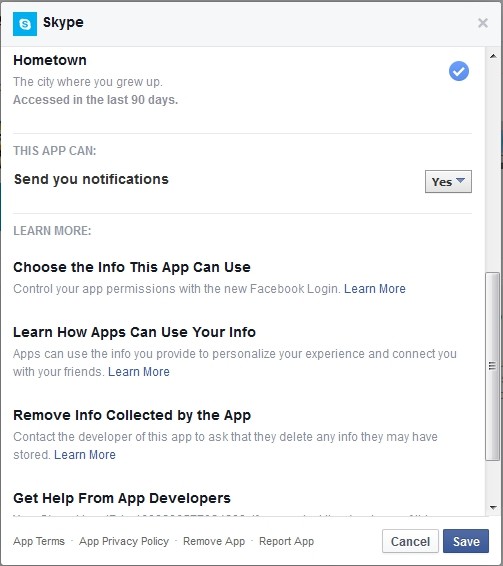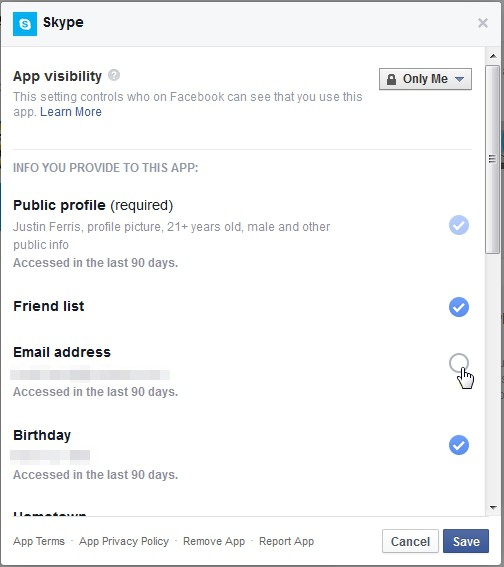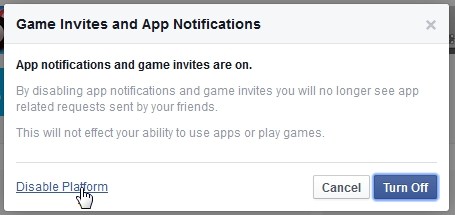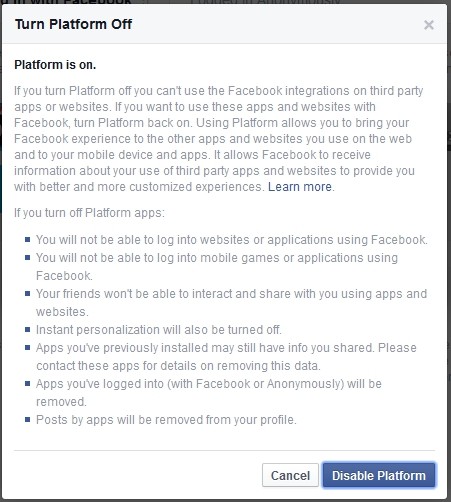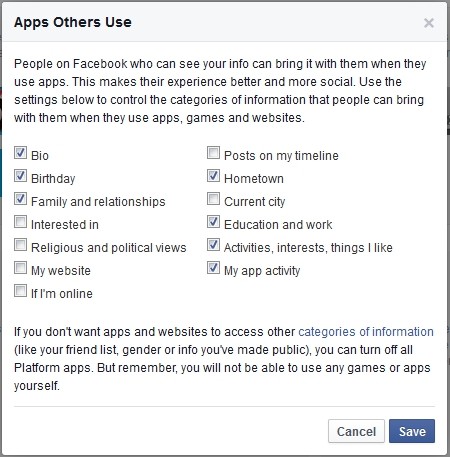Facebook is tracking you seven ways from Sunday, but that should be no surprise if you've been reading Komando.com for any length of time. In the past, we've talked about stopping Facebook from sharing your information with advertisers, storing your search history, or figuring out your interests to serve you targeted ads.
Today, however, we're going to look at other companies that can see your information on Facebook. You agreed to let them do it without even realizing it, and you might have dozens watching your posts, your profile and more. Let's talk about how to get rid of them and how to keep this from happening again.
How did this happen in the first place?
If you've ever received a request to play that Facebook game your friends are obsessed with, and you decided, "Why not?" and signed up, you let a company track you. When you visit a site and it says "Log in with Facebook," and you do, then you're letting that company track you.That's right, we're talking about Facebook apps. These third-party apps integrate with your Facebook profile and can ask Facebook for permission to pull various personal data from your work history to timeline posts. Sure you can edit what information they can access, but very few people do.
Even worse, apps your friends install can potentially see some of your information as well. So, we're going to need to fix both of these to stop the tracking.
Review and edit installed apps
To see what apps you've installed over the years, click the down arrow in the upper-right corner and select "Settings." Then click on the "Apps" header in the left column.Let's look at the "Logged in with Facebook" section. In the example above, it has some game apps installed and it was used to log in to a Skype account. Each of those apps now has ongoing permission to pull information from the account.
As an example, let's take a look at what information Skype can access. Just click the pencil icon next to any of the apps to see and edit the settings.
The first setting lets you set who can see you using the app. It defaults to "Only Me," so it isn't a big deal. Below it, however, is another story.
That's really not too bad, but remember that the information is being stored on a third-party server. Not every app developer is going to have Microsoft-level security, and hackers are good at turning tiny pieces of stolen information into big gains.
If you want to keep using the app, you can deselect certain items, such as your email address (as seen below). Be aware that won't remove the information from the app developer's servers, however.
If you don't want the app anymore, you can click the "Remove app" link at the bottom of the page. Just remember that this won't automatically remove your information from the app developer's servers. For that, you'll need to contact the app developer directly. Facebook has a link for more information on this under the "Remove info collected by the app" section.
Turn off apps completely
If you've deleted all the apps, and you're not keen on accidentally installing more in the future, you can turn off the app platform completely. Just note you won't be able to install apps or log in to third-party sites using Facebook until you turn this back on.To turn off the app platform, go back to the App Settings page. Under "Apps, Websites and Plugins" click the "Edit" button.
Stop friends' apps from seeing your info
That's not the end of it, however. Apps can still get your information through your friends. Basically, your friends install apps and those apps often have permission to grab info about you.To put a stop to this, go back to the App Settings page. Then under "Apps Others Use" click the "Edit" button.