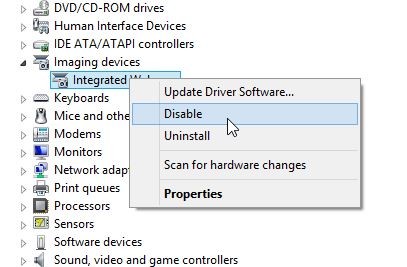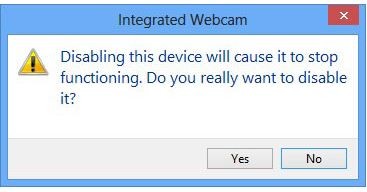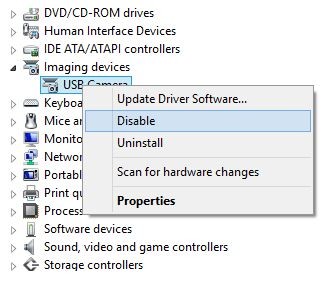Almost everything that we use these days can be connected to the internet. Our televisions, lights, washing machines and even refrigerators can be Internet-of-Things (IoT) devices.
Unfortunately, hackers are able to turn IoT devices into botnets to help them with a DDoS attack. DDoS stands for "distributed denial of service," which is a techy way of saying "crashing a system or the whole internet." It works when a targeted website or server is flooded by an overwhelming amount of requests from millions of connected machines in order to bring it down.
Another gadget that cybercriminals can use against you is your webcam. Not only can they be infected with malware allowing them to be controlled as a botnet, but a creeper can also use your own webcam to spy on you.
That's why it's so important that you know how to disable your webcam.
How to keep your webcam private
Webcams are great for video chatting with distant friends or watching your house while you're on vacation. Unfortunately, they're great for hackers too.Hackers can slip data and finance-stealing viruses onto your computer. Why not a virus that can take control of your webcam?
Even scarier, some webcams don't require any hacking! They broadcast an unsecured signal that anyone can find.
This is actually happening. Listen to our podcast to find out how hackers are watching your every move.
The easiest way to stop people from watching you on your webcam is to cover it with a piece of tape, or sticky-note. Facebook CEO Mark Zuckerberg was even spotted using this technique last year.
However, if you don't want to pin all of your hopes of privacy on a piece of tape, there are more thorough ways of disabling webcams. Here are the steps you need to take:
Disabling an integrated webcam in Windows
Whether you are using a laptop or a touch-screen all-in-one desktop PC, it more than likely came with an integrated, or built-in, webcam. Disabling the webcam is pretty simple, just follow these steps:- Press Win + R - (The Win button is located on your keyboard and looks like a Window.) Pressing these two buttons at the same time is a shortcut to opening a Run window.
- Type devmgmt.msc and hit enter or click OK. This opens up a Device Manager pane.
- Click Imaging devices.
- Right click on Integrated Webcam - You will see this underneath Imaging devices.
- Select Disable
- Click Yes - A popup menu will open after selecting Disable. This will officially disable the webcam.
Disabling a webcam connected with USB in Windows
The easiest way to disable a webcam connected with a USB is to unplug it. If you want to disable it the more thorough way, follow these steps:- Press Win + R.
- Type devmgmt.msc and hit enter or click OK. This opens up a Device Manager pane.
- Click Imaging devices.
- Right click USB camera (it could say USB webcam).
- Select Disable.
Disabling a webcam on macOS
Deactivating a webcam on a Mac is a bit more tricky than in Windows. You need to delete a specific file for this.Warning! If you plan on using the integrated webcam at any point in the future, you need to make a back-up of this file before deleting it. Create a new folder and paste the copied file in it.
Here are the steps to delete the file: Go to Macintosh HD >> System >> Library >> Quicktime. Under Quicktime, you will delete the file called QuickTimeUSBVDCDigitizer.component.