Let there be hope...
Life has changed there is no doubt and we wanted to reach out to see how you are doing.
As we go through this interesting time, we are trying to look at this as an opportunity to focus on our family and on friends like you. Let us use this extra time to catch up and talk more. Let us cook food that is not fast, but interesting and satisfying. Let us learn to enjoy a time to try new things. Let us find ways to enjoy time at home!
Computer Security
If my client base is any experience, anyone can be a victim of a Ransomware, Malware or Virus attack.
What can you do about it?
I conduct audits of your entire computer infrastructure and apply best practice solutions to plug the security holes on your computers, Smartphones and networks.
Now offering consultations to give you the best protection possible:
Jack of All Trades, Master of Many
Jack of All Trades, and Master of Many
We provide technical support for:
Homes and small businesses
Windows and the Mac OS platform
iPhones and Android Smartphones
Wireless and wired networks
New device setup
Old device upgrade or repair
One-on-one training
Remote assistance
How To Stop Malware
Home » Archives for October 2014
Thursday, October 30, 2014
Is There a Blog in Your Future by Carl Thorne
Monday, October 27, 2014
Working through phone warranty options by Gregory Karp
Still, there's an allure, especially for the risk-averse consumer and especially for the gorgeous new smartphones: the iPhone 6, Galaxy S5, et al.
Should you buy an extended warranty for the pricey new computer that you pull out of your pocket dozens of times per day? Do smartphones' new features and bigger screens change the answer to that question?
Ultimately, the answer will depend on which arguments resonate with you. Here's what to consider:
Just say no. A simple, blanket answer to the warranty question is to avoid them. Says Consumer Reports: "Pass on phone insurance, which runs about $7 to $11 a month, or up to $264 over two years." It said 1 in 5 respondents in its survey had to replace a lost, broken or stolen phone, "so you probably won't collect. If you do, you'll face a deductible of up to $200, and the replacement may be a refurbished model."
So that hangs out the dirty laundry of phone warranties, but it doesn't address the details and options. For example, some warranties cost less per month and have far lower deductibles. And some might think a 20 percent chance of needing the warranty actually seems pretty high.
Just say no, Part II. The golden rule of insurance is that you don't insure against little things, just financial disaster.
Credit card coverage. Many credit cards will extend a manufacturer's warranty for free if the card is used to purchase the device. Some might provide theft protection, and a few provide accidental damage if you use the card to pay your monthly wireless bill. It's worth checking on the benefits of your cards.
Homeowners. Check to determine whether your existing homeowners or renters insurance covers electronics, or whether you can get a personal articles policy to cover the phone.
Drops and drips. Smartphones are quite reliable, and if you have a defect, you're likely to discover it quickly, when it's already covered by the retailer return policy and manufacturer warranty.
That means the value of warranties is mostly about accidental damage, namely cracked screens and water damage, far and away the top accidents with phones.
"They're reliable until you drop yours in the toilet," said Jessica Hoffman, spokeswoman for SquareTrade, a third-party extended warranty company.
Protect Your Bubble, another warranty company, expects cracked screens to represent 58 percent of 2014 smartphone warranty claims, while water damage is expected to account for 30 percent, with manufacturer malfunctions representing the rest.
Digital life hub. Reaching for your smartphone is already a national addiction and likely to grow as consumers start using phones to pay for items at cash registers. It's yet another instance when a consumer is pulling the phone out of a pocket or purse and potentially dropping it. And as phones incorporate health-tracking functions, consumers will be exercising more with their phones, which presents damage risk.
"They're not as durable as your car keys, but we treat them like that," said David Anderson, director of product development for Protect Your Bubble.
Phones are pricey. While you might have paid only $200 or $300 for your phone, its true cost is more like $600 to nearly $1,000, something some consumers learn only when they go to replace a damaged or lost smartphone and they're still under contract with a plan that subsidizes the cost of the now-broken phone.
Don't be pressured. It might surprise some buyers that you don't need to buy a warranty at the exact moment you purchase the phone — although it won't be covered until you do, and some require a warranty purchase within 30 or 60 days of buying the phone.
Comparing offerings. The primary venues for extended phone warranties are from wireless carriers, third-party warranty companies and retailers that sell phones.
Reviewers generally favor AppleCare+ for iPhones and SquareTrade for many types of electronics.
But few highly rate warranties offered by wireless carriers, such as Verizon Wireless or AT&T. The warranties tend to be expensive, about $10 per month, and have huge deductibles. Both those carriers, for example, charge a $199 deductible per claim. So if you break your phone 12 months after you bought it, you will have paid about $320 to get it replaced or repaired, maybe more than if you had it repaired on your own. Moreover, under some plans, you might get a refurbished phone as a replacement instead of a new one.
But the big plus of wireless carrier plans is that they usually cover loss and theft, while many others do not.
Third-party warranties, from the likes of SquareTrade and Protect Your Bubble, are less expensive than wireless carrier plans, both monthly premiums and deductibles. For example, SquareTrade's monthly cost for an iPhone 6 is $5 per month or $99 for two years, with a $75 deductible if you make a claim. Protect Your Bubble is about $6 per month with a $50 deductible.
Extended warranties offered by retailers come in widely different types, with some more like the wireless carriers, while others offer the SquareTrade brand.
Pay monthly. One idea if you're uncertain about making a big upfront commitment to a warranty is to pay monthly to protect your phone when it's brand new. That way you can insure the phone during the most expensive period of its life — before used ones are widely available for sale, for example. You can cancel the warranty when you feel you don't need coverage anymore.
Buy replacement phone online. If you're savvy about phones and online shopping, you can buy a replacement phone on the Internet, potentially cheaper than the cost of warranty premiums plus deductible.
Need for speed. Before you buy a warranty, check details on how you would receive a new phone or get your old one repaired. Some services, such as SquareTrade, offer the option of replacing the phone overnight or going to a repair shop, including an Apple Genius Bar for iPhones, to have the phone fixed, and they will reimburse you.
Bigger screens, bigger trouble? The trend in recent years is toward larger smartphone screens. "We found that screens that are greater than 4 inches are 25 percent more likely to break," Hoffman said.
Bigger screens simply have more surface area to crack, Anderson said.
And as phones get bigger, consumers might be more likely to skip using a case because that makes the phone that much bulkier.
Naked phones. Using a phone case, especially the sturdier ones, can mitigate the chances of a break and the need for a warranty — although most won't help with submersion in water.
In an interesting twist of logic for those averse to phone cases: You could rationalize spending $100 on a two-year warranty because it's mitigated by the cost of the case you didn't buy.
Wednesday, October 15, 2014
8 reasons why Lightroom should be your go-to photo app by Lesa Snider
Even though Photoshop is so incredibly popular its name is a verb, it’s not for the faint at heart. Now that Adobe offers both Photoshop and Lightroom (plus other nifty goodies) for $10/month via its Creative Cloud Photography Program, a dirty little secret is creeping out of the image editing bag: it’s easier to edit images in Lightroom than in Photoshop. Brace yourself and consider the following major advantages.
Powerful database with nondestructive editing
Unlike Photoshop, Lightroom doesn’t edit your original images. Instead, it creates a catalog (database) of the images you tell it about through the import process. The images aren’t squirreled away into some mysterious package file either, like in iPhoto. They live wherever you want them to on your hard drive.Each image gets its own database record in which Lightroom stores a running list of all the edits you ever make to that image. Edits are only applied when you export the image, which creates a separate file. You can also create virtual copies of a photo within the database, enabling you to experiment with different effects without duplicating the original.
Unlimited undos
Because of its database model, you can undo anything you’ve done anytime you want using Lightroom’s History panel, even after you quit the program. In contrast, Photoshop gives you 20 undos (called history states), but they’re available only while that document is open. Close the document and its history resets.While you can increase Photoshop’s history states to 1000, your hard drive space will vanish at warp speed—for each history state, Photoshop creates another copy of your document each time you change something.
Easy slider-based controls
Unlike Photoshop’s vast variety of image controls, nearly everything in Lightroom is controlled by sliders. Want to change exposure or contrast? Use a slider. Want to lighten shadows or darken highlights? Sliders. How about sharpening, adding a color tint or edge vignette? You guessed it…sliders.Even Lightroom’s local adjustment tools, including the Adjustment Brush and Graduated and Radial Filters, use sliders to affect certain parts of the image instead of the whole things—the changes only occur to areas you mark by dragging atop the image. Those local tools make it easy to fix overexposed skies, create partial color effects, add digital makeup, smooth skin, lighten teeth and wrinkles, enhance eyes, darken hot spots, add extra sharpening to specific spots, etc. Until we can edit images telepathically, sliders are as simple as it gets. (While you can access the same sliders and local adjustment tools in the Camera Raw plug-in that comes with Photoshop, only savvy photographers do.)
Healing and cloning
Lightroom’s Spot Removal brush can be set to either healing (blends surrounding pixels) or cloning (copies pixels with no blending) mode, meaning you can click, or click and drag, to remove blemishes, wrinkles, power lines, and more. You even get opacity control so you can dial back the strength of the change.Copy/paste or sync changes across multiple images
Lightroom lets you easily copy/paste changes from one image to another—it even asks which changes you want to copy. You can also fix one image, then select others and sync your changes to apply those changes to all.Create photo books, slideshows, prints, and more
Lightroom does all this with ease—you can even create simple web galleries. With enough patience and Photoshop skill, you can manually create a fine-art or picture-package style print, or you could create a (simplistic) slideshow using the PDF Presentation command, but that’s it. (Adobe Bridge can create simple slideshows, too, and if you jump through the hoops to install the Adobe Output Module, you can create a simple web gallery in Photoshop.)Easy exporting and watermarking
If you regularly prepare images for other destinations, say, to feature on your website, or to submit to a stock service, you can automate the process using Lightroom export presets, called Publish Services.Simply drag the image(s) onto your preset and click the Publish button, and Lightroom exports the image with the file name, at the dimensions, quality, and file format you want, complete with metadata, additional sharpening, and even a watermark. If you change a published image, Lightroom politely asks if you’d like to republish the modified version. In Photoshop, you’d have to create a watermark action and then use the Image Processor script, which has fewer options and can’t keep track of modified versions.
Have a preset party.
Creating Lightroom presets are a galactic timesaver, plus you can apply them on import as well as manually. Your options include file naming conventions, any settings in the Develop module (exposure, contrast, etc.), project settings (sizes, fonts, colors, for books, slideshows, etc.), identity plates (the branding that appears at the top left of the Lightroom interface), watermarks, exporting, and more.Now, is Lightroom better at everything than Photoshop? No. If you want to combine images (called compositing), remove bigger objects like people, slim your subject, swap heads or backgrounds, realistically change the color of an object or move it, create text, turn a photo into a painting, change the depth of field, add motion or a third eye, push a photo through text or a shape, work with perspective, draw, paint, save images with a transparent background, or anything involving selecting pixels…you need Photoshop. Happily, Lightroom can send images to Photoshop (or Photoshop Elements), and it keeps track of native Photoshop documents in its database, too.
If you have access to Lightroom, it’s worth a try—it could save you enough time that you’ll actually enjoy organizing and editing your images again. Until next week, may the creative force be with you all!
iOS 8 Is Here: 10 Reasons to Install It Right Away by Tim Brooks
Sunday, October 12, 2014
A cheat sheet for your new Samsung Galaxy S5
 Here are our a list of things to know about your new Samsung Galaxy S5:
Here are our a list of things to know about your new Samsung Galaxy S5:The sync/charger cable for the cellphone is a USB 3.0 cable. Before you buy another cable for your car charger, you may have a cable from your old Blackberry or camera that will do the job. Under the place where you would plug your sync/changer cable are two openings. The USB 3.0 cable fits into both openings. Your old Blackberry cable needs to fit into the larger opening.
USB 3.0 USB 2.0
To conserve your battery, change from High Accuracy to Power Saving in the Location setting under Settings. Unfortuately, when you need turn by turn directions in the Map application, you will need to change the Location setting back to High Accuracy. The Map application will prompt you to do this before you can see turn by turn directions.
I gave up on the finger print reader to unlock the cellphone. No matter how careful I was with the "swipe", it always took more than one swipe to authenticate my finger print.
Forget iCloud. All Android cellphones use Gmail as a way to synchronize contacts, tasks and calendars.
A good cellphone case such as an OtterBox is even more important than your old iPhone. Screen replacement for a Samsung Galaxy S5 is $200. Your iPhone's screen was $100 to replace.
iTunes does not work on Android cellphones. A free application such as doubleTwist (available from the Google Play store) will convert your iTunes library and play your music on your cellphone.
High Tech House Calls has all the answers concerning your new Samsung Galaxy S5. Give us a call to set up an appointment if you need help.
Proven apps for your Samsung Galaxy S5
Here is a list of worthy applications you can add to your cellphone to make it feel more like “home”:
• Amazon Kindle - The Kindle app puts over a million books at your fingertips. It’s the app for every reader, whether you’re a book reader, magazine reader, or newspaper reader—and you don’t need to own a Kindle to use it. Choose from over a million Kindle books from the Kindle Store or enjoy popular magazines like The Economist and Reader’s Digest with high-resolution color images.
• doubleTwist - doubleTwist is a delicious music player and podcast manager with over 95 thousand five star ratings. With a beautiful, easy-to-use interface, it eliminates the need to jump between different apps to play music, manage podcasts, or sync iTunes playlists. Plus, you can AirPlay music and videos from your Android with the optional AirSync purchase!
• Firefox - Firefox for Android is the free web browser that puts the power of the open web in your hands. The official Mozilla Firefox android browser is fast, easy to use, & customizable, with the latest security and privacy features to help you stay safe on the internet.
FAST. Access, browse, and search the web at blazing speeds
SMART. Keep your favorite sites at your fingertips with the new swipe friendly home with smart search
SAFE. Make sure your browsing stays safe & private with extensive security settings, add-ons, and features like Do Not Track
• Poynt - Dinner? Movies? Friends? Shopping? Get Poynt and get there.
Poynt for Android allows you to interact with your search results through placing calls to businesses, mapping directions, viewing show times and movie trailers or reserving a table at a local restaurant.
Business – Ever wonder, “where’s the nearest…?” Finding what you need has never been easier with Poynt’s Business Search Feature – your mobile version of the yellow pages.
Movies – Poynt’s Movie Search Feature is your personal movie guide – it’s one part Hollywood insider and one part box office!
Restaurants – Think of the Restaurant Search Feature as your own personal culinary assistant; get great tables at the best eateries in town.
Gas – With the Gas Search Feature, know where to find the cheapest fuel in town – and never run out of gas again (US and Canada only)!
Events – Being an insider has its advantages – with Poynt’s Events Search Feature, get the most up-to-date details on the hottest events in town (North America, UK and India only).
People – With reverse lookup and full integration with your device contact book, the People Search Feature makes it easier to connect with the people all around you (US, Canada and France only).
Weather – Get short and long-term forecasts, never get caught in the rain without an umbrella again!
Poynt asks for permission to access your calendar, contacts and location in order to deliver an integrated experience:
Accounts & Contacts – You can add listing results directly to one your contact lists or perform a reverse look up from your contacts in the People section.
Location – Accessing your location allows you to quickly search for nearby businesses using your GPS or cell-site location.
Please note: at no time do we access or share your personal information.
• Pulse - Easily read articles from trusted news sources and business publications like Harvard Business Review, New York Times, The Wall Street Journal, Time, Entrepreneur, Forbes, and Business Insider.
Discover breaking professional news headlines and personalized content delivered daily.
Share with your favorite networks like LinkedIn, Twitter, Facebook, Whatsapp, YouTube, Flickr, and Tumblr.
Follow LinkedIn Influencers like Bill Gates, Jack Welch, Deepak Chopra, Arianna Huffington and Guy Kawasaki as well as channels like Leadership & Management, Technology, Business, Big Ideas and Innovation, and Your Career to personalize the news you’ll receive
Read the latest industry news and analysis to stay informed and get ready for your workday and career.
• Sunrise - Sunrise is a free calendar made for Google Calendar, Exchange and iCloud!
With an amazing design, Sunrise is a new experience that will make your life easier.
• TED - TED's official Android app presents talks from some of the world's most fascinating people: education radicals, tech geniuses, medical mavericks, business gurus, and music legends. Find more than 1700 TEDTalk videos and audios (with more added each week) on the official TED app -- now for tablets and smartphones.
• Wunderlist -Wunderlist helps millions of people around the world capture their ideas, things to do and places to see. Whether you’re sharing a grocery list with a loved one, working on a project, or planning a vacation, Wunderlist makes it easy to share your lists and collaborate with everyone in your life. Wunderlist then instantly syncs between your phone, tablet and computer, so you can access your to-do lists from anywhere.
• Zedge - ZEDGE™ offers free wallpapers, ringtones and notification sounds to easily customize your device. In addition we offer you personalized game recommendations.
One Facebook annoyance you can fix right now by Kim Komando
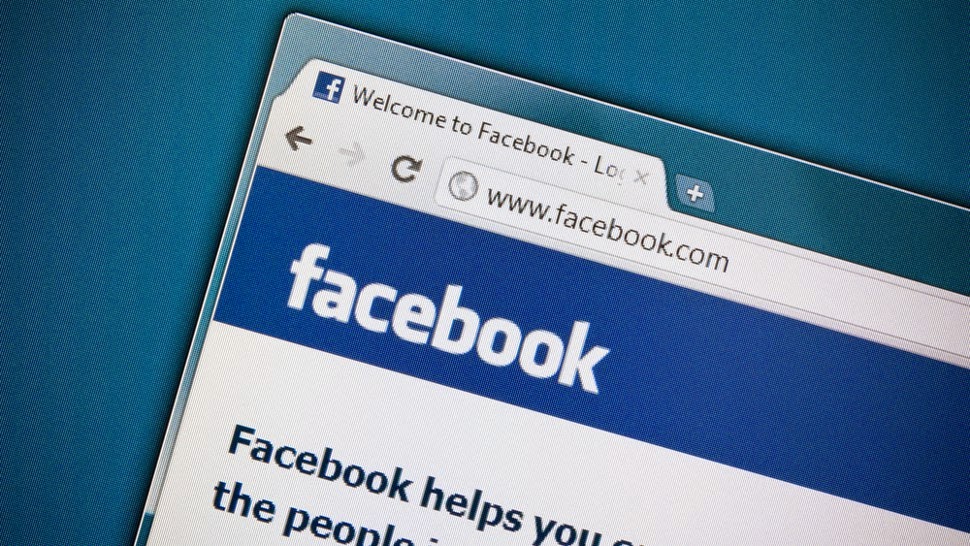 You fire up Facebook to see your friend's latest vacation photos, read madcap tales of your get the latest updates from yours truly.
What you often find instead is a news feed clogged with ads, game
notifications, reposts of political news stories - with commentary - and
images of cutesy sayings on top of stock photos.
You fire up Facebook to see your friend's latest vacation photos, read madcap tales of your get the latest updates from yours truly.
What you often find instead is a news feed clogged with ads, game
notifications, reposts of political news stories - with commentary - and
images of cutesy sayings on top of stock photos.grandkid's first day of school or
It's enough to make you want to close down your account for good, and I don't blame you. Still, there is a middle ground between shutting things down and scrolling endlessly through the fluff looking for something you actually want to see.
And no, I'm not talking about unfriending people, although that is perfectly acceptable if you have a friend list in the hundreds or thousands of people. Really, 150 "friends" is about the limit of what the human brain can handle.
No, there's a better way to filter things out, and it takes just a click or two.
Hiding posts
In your news feed, find any story that you don't want to see. Then in the upper-right corner of the box, click the downward arrow. You'll see a list of things you can do with that post.OK, that's fine for getting rid of a single post, but if you want to change things in the long run, you need to go a bit deeper.
Unfollowing
If the person or group in question is always posting things you don't want to see, but you don't want to unfriend them, click the "Unfollow" option. That will stop their posts from showing up in your News Feed, but you'll still be friends or Like their page.Tweaking ads
Facebook's ad system puts up to 11 ads in your News Feed a day, which isn't that much when you think about it. These usually appear as Sponsored stories, meaning they're ads for things that your friends have Liked in the past. I've told you before how to make sure your name doesn't show up in Sponsored stories.There's a lot going on behind the scenes to serve you ads Facebook thinks you'll like, and it is staking a lot of money on being able to get you to buy things. So, it pays close attention when you tweak your ad settings.
Before you get too click-happy, however, note that Facebook gives more weight to people who do less tweaking. So, if you ever only hide one ad, Facebook knows you REALLY didn't like that ad. If you hide most ads, then that doesn't help it get better about what it recommends.
One thing you might want to try is to see WHY you're seeing the ad in question.
Going into Manage Your Ad Preferences is actually very interesting. It shows you exactly what Facebook has been able to figure out about you from your past Facebook use.
Some of it is spot-on and some things will leave you scratching your head. However, you can turn off anything you don't like.
Just note that turning everything off won't turn off ads. You're stuck with those, so you might as well make them things you might actually want to see.
Finally, what if you want a fast way to cut down the number of friends showing up in your News Feed?
Creating lists
Facebook lets you make lists, such as Close Friends, Co-Workers, Family, etc. Once you have these lists, you can click on it in the left column under "Friends" and only see posts from those people. It's a fast way to create a News Feed or two focuses on people you want to learn about most.Facebook creates a few lists for your automatically like Family and Close Friends. To edit those or create new ones, in the left column next to Friends click the More link. Select a list and click the "Manage List" button to edit it, or click the "Create List" button to start a new one.
Name your list and then add the friends you want to be on the list. You can also choose people to exclude if you want to create lists that are missing just a few people.
To add a friend, click where it says On This List and change it to Friends. Then click on a friend's name or type their name in to search.
To remove someone from a list, hover over their picture and click the X that appears. When you're done, click Finish.
Here are a few cool tips: Add best friends to your Close Friends list. That way, you'll see more of them in your news feed.
If you don't need to stay in frequent touch with a friend - or just want to see less of them in your news feed - add them to your Acquaintances list. Now their updates will rarely show up in your news feed.
Restricted lists are for people you've added as Facebook friends, but with whom you don't want to share everything you post.
Maybe you accepted a friend request from your boss, for example. Put him on your Restricted list and he'll only be able to see your public posts, or posts you tag him in.
Enjoy your new, cleaner News Feed!
10 hidden Apple tips and tricks by Kim Komando
 Are you getting the most out of your Apple gadget? I mean really getting the most out of
Are you getting the most out of your Apple gadget? I mean really getting the most out of it with great little-known tricks?
Sure you use it for sending messages and emails, but there are little hidden features spread throughout iOS 7 and Mavericks that you might not know about that can make your life easier.
I've showed you awesome Siri tips and tricks in the past, along with an entire set of fun things you can do with the iPad.
Guess what? I'm not stopping there. There's even more fun and useful things you can use your Apple gadget for.
1. Activation lock
If you've been paying attention to my Happening Now page, you know that it's never been more likely to have your phone stolen.That's why Apple, along with other major players, has made a "voluntary commitment" to have a mandatory kill switch built into all smartphones made after July 2015.
However, Apple users already have a kill switch in the form of Activation Lock.
The first thing any smart thief is going to do once he snatches your phone is go in and turn off Find My iPhone. Activation Lock stops them from doing this, or just wiping the gadget and reactivating it. In other words, it's useless to them.
Fortunately, Activation Lock is easy enough to turn on. In fact, it's tied in to Find My iPhone, so as long as that's on, you're good. If you aren't sure whether or not Find My iPhone is turned on, here's how to check. Go to Settings>>iCloud. Enter your AppleID and then turn on Find My iPhone.
2. iCloud Keychain
Also available for Macs, iCloud Keychain is a handy feature that stores and syncs your website usernames, passwords, credit card and Wi-Fi network information, so it's up to date and protected across all of your approved devices. It even encrypts all this information, so you won't have to worry about hackers stealing your info.To set up iCloud Keychain, make sure your operating system is up to date. You will need iOS 7.0.3 for iPhones and iPads, and Mavericks v10.9 or later.
For mobile gadgets, of to Settings>>iCloud and turn on Keychain. From here, you will need to enter your Apple password and create a Cloud Security code to activate it, if you haven't done so already.
You will do the same for Macs, however the path to get there is a little different. Go to the Apple menu>>System Preferences>>iCloud and select Keychain.
3. Get more from your messages
You might have noticed that in text messages, if you say tonight, or tomorrow, the text is underlined. Why?If you click on the underlined word, that date will automatically be imported into your calendar. How handy!
Just click on the date. You will see a menu open up with the following:

Bonus Tip: You may have noticed that the new version of iOS eliminated time stamps from text messages ... or were they? The time stamps didn't get eliminated, they just found a new home.
In order to see the time stamp of your messages, simply open the message window and swipe the entire conversation to the left.
4. Get a panoramic wallpaper
Did you know you can set a panoramic background to your iPhone or iPad?First, you will need to take a panoramic photo. Open the camera and swipe the bottom options over until you see panorama and take the photo.
Then, go to settings>> Brightness and Wallpaper>> Wallpaper>> Panoramas and set your photo as the wallpaper.
From here on out, when you move your phone back and forth, the photo will move with your motions. Neat!
See the Vine below to see one of these dynamic backgrounds in action.
5. A handy camera trick
The Camera app in iOS 7 boasts a few nifty features too.You can focus your photo by hitting the volume down button on the side of your phone. Then, press the volume up button to take the photo once it's in focus.
6. Another handy camera trick
Want to take a bunch of photos in a row to make sure you get the best shot? There's a thing called Burst Mode, and all you need to do is hold down the shutter button and it will take a burst of 10 photos at a time, one right after the other.7. Take a better screen shot
I've shown you how to take a screen shot on your iPhone and iPad before, which you can see by clicking here, but what about a screen shot on a Mac?For example, let's say you don't want to include the open chat log in the screen shot you take. To capture a portion of the screen, hold down Command, Shift and 4. Doing this will change your cursor into a cross hair. From here, click and select the area you want captured and you're all set once you release your click.
8. App Store Wish List
There are so many apps in the app store, it can make your head spin. That's why I constantly scour the iTunes store for the apps I think you'll like the most. Click here to visit my App center.But, you might not always want to download or buy an app when you see it - the same goes for music. You can save this app or album for later with the App Store Wish List.
When viewing an app in the App store, click on the share button, which you can see below.

9. Hide your dock
Your dock can be extremely useful, but not in every situation. Sometimes it can get in the way.To hide your dock, press Command, Option and D at the same time. Use the exact same command to bring your dock back.
If nothing happens, you might need to turn this feature on. To do this, go to the Apple menu and select Dock, then Turn Dock hiding on.
10. Get help with online forms
Filling out online forms can be a bigger pain that it needs to be. Sometimes the autofill feature gets it wrong and other times when you hit the tab button to go to the next field, the one you wanted to go to gets skipped.Never skip over another input box again. On a Mac, go to System Preferences>>Keyboard and set Full Keyboard Access to All Controls.
What's cheap to buy in October by Kim Komando
 Black Friday has claimed all of its victims under false pretenses.
While the massive and
Black Friday has claimed all of its victims under false pretenses.
While the massive andinfamous pre-holiday shopping day is supposed to be the cheapest possible moment to buy all of your tech, the newest research says otherwise.
It might shock you, but October is actually the best month to get your hands on some of the most important gadgets and tech in the world. Why? Well, a large part of it is timing. Shoppers buying big-ticket items usually save their purchasing for a specific time.
Here's a quick breakdown on everything that's cheap in October.
HDTVs
While you can find some insane deals when Black Friday comes around, what you might not know is that TV prices are actually at their cheapest this month. At the time of this writing, you can get a 46-inch Samsung smart TV on Amazon for $200 less than any other sale this year.How do I know that it's the best value that we've seen so far? I use CamelCamelCamel, a site that delivers price histories for anything on Amazon. It's really useful for figuring out when a deal might look too good to be true.
The TV I linked is bleeding-edge tech. If you're willing to buy something a little older, you can get a 46-inch Samsung TV without the "smart" features for only $20 more than Amazon's doorbuster pricing last November.
Toys and games
Video game consoles and toys aren't priced around kids. They're priced around when adults are going to be spending their money. Most adults aren't thinking about toys or video games in October so that's why stores offer deals and discounts on almost everything.These deals are short-term offers that occasionally come directly from a manufacturer. They're mostly aimed to drum up sales and increase buzz around a video game console or new video game.
Prices crank up the closer you get to the holidays. My son is a big-time gamer. And if he plays his cards right, he might just get a sneak peek at the video game console that I may or may not have already bought him for Christmas.
Or maybe I'll just keep him in suspense until Christmas morning finally rolls around.
Last-gen smartphones
Most of the latest smartphones have now been announced and released. People waited in line for days to get their hands on the new iPhone 6. Of course last-gen iPhones are going to get cheaper, but here's something you might not have considered:Craigslist, eBay and many other places where you can sell second-hand gadgets are about to be flooded with people trying to pick up some cash after buying the latest iPhone model.
If you see a listing for a phone that you want and other phones priced similarly, feel free to send the seller an email saying something like "this guy will sell me the same phone for less."
Chances are good that most buyers would rather have a done-deal now than hold out for a few more bucks that might never come.
AT&T’s huge fine for alleged billing cheats: See how to get your refund by Kim Komando
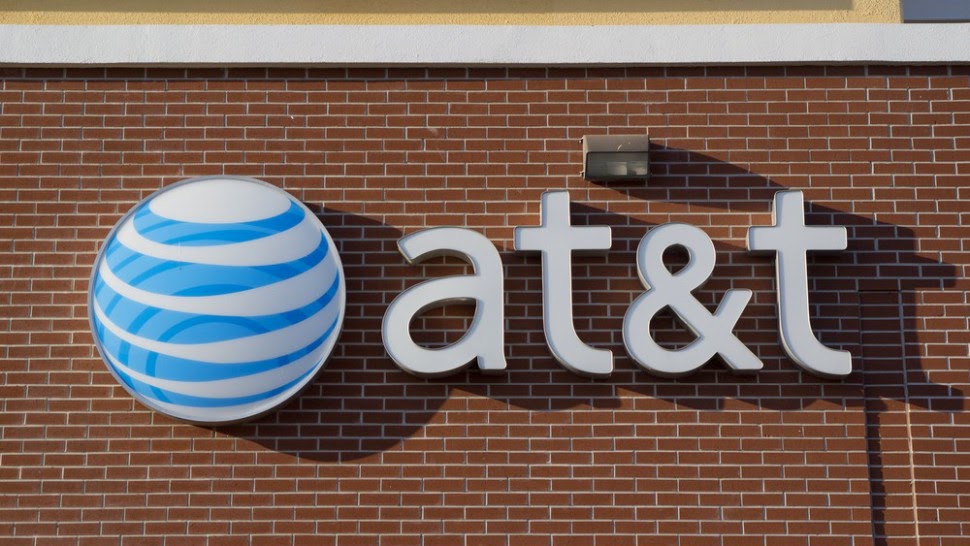 Big news in the cellular world! The federal government is forcing AT&T to pay out $105
Big news in the cellular world! The federal government is forcing AT&T to pay out $105 million for "cramming."
Cramming is when a carrier adds unauthorized third-party charges to a mobile phone bill. These charges are usually for subscriptions and premium text-messaging services - ringtones, horoscopes, gossip, etc. - that the customer didn't ask for or realize they were signing up for. T-Mobile got in trouble a few months ago for the same thing.
As a part of the settlement, AT&T will pay $25 million in penalties to the state and Federal Communications Commission. The other $80 million, however, goes to the FTC to reimburse AT&T customers.
To be eligible, you need to be a current or former AT&T customer who was charged for third-party services - without authorization - after January 1, 2009.
Putting a stop to cramming is just one way to lower your monthly cellular bill. Here are three more ways to save big.
If you've decided to switch up your mobile data plan, learn some mistakes to avoid so you can pick the one with the best balance of data and cost.
Do you have trouble making your family's data plan last all month before running out and risking overage charges? Click here to find out the unexpected things that devour your data you can put a stop to it.
Lastly, I did a little back of the napkin calculations with this $105 million fine. In its last quarterly report, AT&T reported revenues of about$32 billion over three months this spring. At that rate, AT&T takes in $105 million in about 2 hours and 20 minutes of an 8-hour work day,
7 things you didn’t know your Web browser could do by Kim Komando
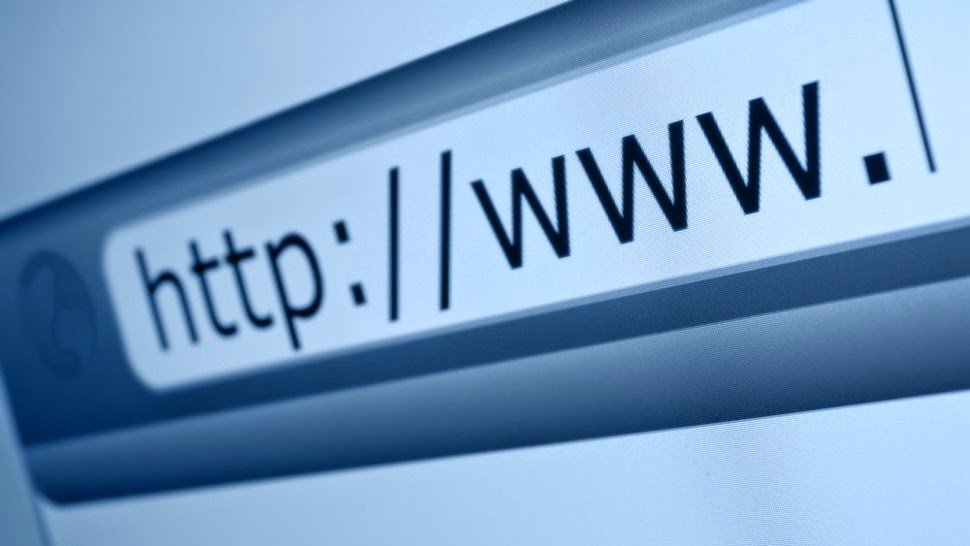 The most-used program on your computer is your Web browser, but
there's a good chance some of which I've dispelled in the past.
The most-used program on your computer is your Web browser, but
there's a good chance some of which I've dispelled in the past.Today, though, I'm helping you get the most out of your browser with a few simple tricks that you really need to know.
1. Choose your home page
What's the first thing you see when your browser starts up? If you're using Internet Explorer, it's probably MSN's website. Chrome loads up a modified Google page and Firefox has its own start page.If you find yourself always heading to the same site first thing, though, why not just start there?
In Chrome, click the icon on the right with the three horizontal bars and choose Settings. On the left column, choose Settings and then look under "On Startup."
Set it to "Open a specific page or set of pages" and then click the "Set pages" link. Type in one or more Web addresses and then click OK. The page - or pages - will load when Chrome starts.
In Internet Explorer, click the gear icon on the right and select Internet Options. Go to the General tab and under "Home page" enter the Web address you want to see on startup.
In Safari on Apple, go to Safari>>Preferences. On the General tab, go do to "Homepage" and type in an address. Done!
Another good way to open your favorite sites is bookmarks. Click here to learn the ins and outs of this unappreciated browser feature.
2. Pin tabs
This one is for Chrome and Firefox users who have favorite sites they leave open all day. Load up the site, right-click on the browser tab and choose "Pin Tab."The page will appear as a smaller tab on the left side of the tab bar. No matter how many tabs you have open it will still be sitting there. It will even appear again when you restart the browser. To unpin a tab you don't want anymore, just right-click and choose "Unpin Tab."
3. Middle-click to open tabs
If you're using a mouse that was made after the mid-2000s, then it probably has a scroll wheel. Did you know that if you press down on the scroll wheel it acts as a middle mouse button?4. Zoom text
Have you ever visited a page with text that was too small? If you've ever leaned in close to a computer monitor to read, you need to know this.To zoom text - and images - in any browser, just press CTRL and the plus key at the same time. Hit it a few times to zoom way in. Too far? Hold CTRL and hit the minus key to zoom back out. CTRL and the zero key resets the zoom. Click here for even more handy computer shortcuts you can't live without.
Or, you can hold down the CTRL key and spin your mouse's scroll wheel. That will quickly zoom in and out.
5. Browse privately
Don't want your significant other knowing what his or her birthday present is? Want to make it hard for snoops to know where you're going online? Just fire up your browser's privacy mode.In every browser aside from Chrome, press CTRL+SHIFT+P (COMMAND+SHIFT+P on a Mac). In Chrome use CTRL+SHIFT+N (COMMAND+SHIFT+N on a Mac). You'll instantly be in a separate private browsing window. Click here to learn more private browsing tricks and the limits of its privacy.
6. See if your browser needs updating
An out-of-date browser is very dangerous. It might have unfixed security flaws that hackers can use to take over your computer. Or you might just be missing out on some of the latest and greatest Internet sites that use newer Web standards. Either way, keeping your browser up to date is essential. Click here to instantly find out what browser you're using and if there's a newer version.7. See your online accounts and passwords
Do you remember every online account you’ve ever made? I know I sure don’t.Your browser does, though. That's great when you want to review your old accounts and passwords. It's not so great when a snoop gets on your computer.
Learn how to see your saved passwords and secure them against hackers.
3 essential Facebook privacy checks you need to do right now by Kim Komando
information to advertisers. It's not hard to understand this.
You may have even heard about Facebook's newest marketing tool. It's a massive ad network designed to distribute everything everywhere. This ad network takes advantage of the massive amount of data that Facebook has for all of its users. It's more than you'd think, that's for sure.
Facebook's ad network takes the knowledge that Facebook has about you and applies it to almost any app on your smartphone. This means that you could be seeing some confusing ads in your future.
What can you do about it? Here are three ideas that might just bring you the help that you need.
1. Cover your tracks
Think of Facebook like a massive desert. Every "Like" you've given out on Facebook is another footprint that marketers can use to figure out what your ideal "oasis" might look like. By oasis, I mean stuff for you to buy.Not only that, but Facebook's new ad network could mean that something that you've liked in the past could be used to advertise someone else's product. I don't know about you, but I'm not one for giving out a free endorsement just because I clicked the like button years ago.
Luckily, there's a way to clear your Facebook footprint. Facebook Privacy Cleanup Tool will systematically run through every one of your likes that Facebook has on file and erase them one by one. Simply visit the website, click the button and you're good to go.
2. Clean up your friends list
The more friends you have, the more likely you are to not see posts from the people who you love. Sound weird? It is. Facebook quickly figured out that there's no way to show every single post on Facebook. While the exact algorithm for how the site shows you posts isn't publicly available, the company has admitted a few things.- Facebook shows you more posts from someone who you "engage" with through likes, comments or just clicking on their photos
- The site tries to group you with people. Based on who Facebook assumes your closest friends are, you'll see different posts
- Posts are shared more widely when Facebook deems the event to be "important." Words like "wedding" or "anniversary" in a post will probably be seen by more people.
This means that it's actually best to not interact with people who you don't enjoy hearing from. Or you can unfollow them, which I teach you how to do in this helpful tip.
3. Keep track of the data you post on Facebook
How do you keep track of the data you post on Facebook? Well, depending on how much you post it might be impossible. What you can do, though, is keep track of who can see posts after certain dates. You do this by keeping to a Facebook "maintenance" schedule.Facebook gives you tools to manage your presence on their site. While this won't protect you from advertisers and information brokers, it will make sure people on your Facebook friends list won't get too much information if they snoop around on your profile.
How do you know what needs fixing when you perform your Facebook "maintenance" check? Here are some of my most helpful tips.
Top five home routers for Wi-Fi Calling by Dong Ng
This is a technology that allows smartphones to deliver voice calls and text messages via an Internet-ready Wi-Fi network, instead of the regular cellular network. It's similar to Skype, but users can use their actual cell phone number for the communication in a seamless experience. In other words, Wi-Fi Calling lets the smartphone use the wireless signal of a Wi-Fi network it's connected to, as an extension of the cellular coverage. As long as the Wi-Fi network is connected to the Internet, the phone can make calls and send and receive messages, no matter where you are in the world.
Apart from bringing a cell signal to places it couldn't reach before (lower levels of a building or the basement), Wi-Fi Calling allows international travelers to call or text home without having to pay roaming charges, all with the convenience of simply using the smartphone.
For the end-users, the call quality of Wi-Fi Calling depends on the Wi-Fi signal and the Internet connection of that network. When traveling, there's not much you can do, since both the Wi-Fi network and the Internet connection are at the mercy of the particular destination. However, when you're at home, having a great Wi-Fi router would help increase the cell coverage a great deal, as well as the quality of Wi-Fi Calling. And if you have the new iPhone 6 or 6 Plus, it's time to upgrade your home network to support 802.11ac anyway.
Following is a list of the top five home routers that, among other things, work well for Wi-Fi Calling. They are especially helpful for voice calls when you have a moderate or slow broadband connection. And if you have a fast broadband connection, these routers will make sure you get the best out of your Internet speed. All of them are high-end 802.11ac routers that have top-notch real-world performance and built-in QoS features that can automatically prioritize the Internet traffic for Wi-Fi Calling as well as other services.
These routers are listed in the order in which they were reviewed, with the most recent review first.



















