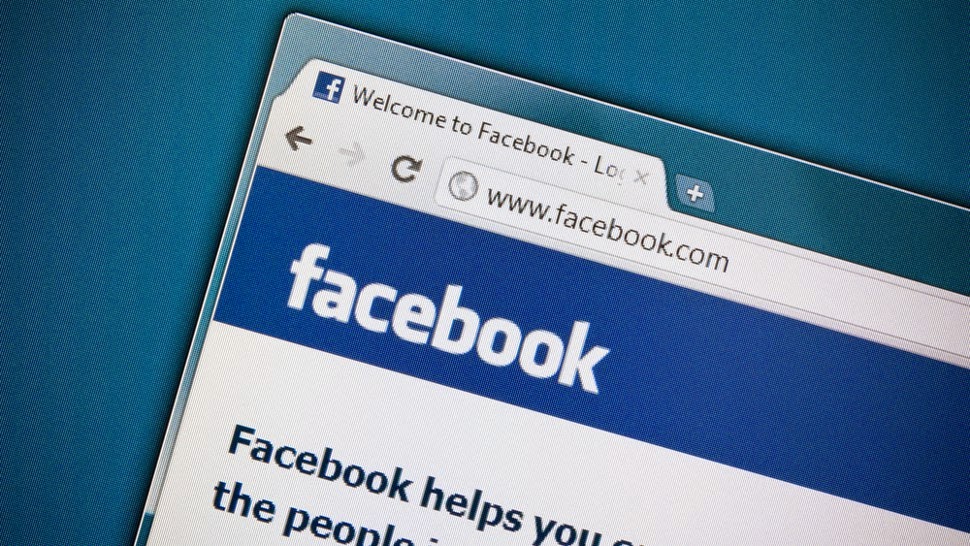 You fire up Facebook to see your friend's latest vacation photos, read madcap tales of your get the latest updates from yours truly.
What you often find instead is a news feed clogged with ads, game
notifications, reposts of political news stories - with commentary - and
images of cutesy sayings on top of stock photos.
You fire up Facebook to see your friend's latest vacation photos, read madcap tales of your get the latest updates from yours truly.
What you often find instead is a news feed clogged with ads, game
notifications, reposts of political news stories - with commentary - and
images of cutesy sayings on top of stock photos.grandkid's first day of school or
It's enough to make you want to close down your account for good, and I don't blame you. Still, there is a middle ground between shutting things down and scrolling endlessly through the fluff looking for something you actually want to see.
And no, I'm not talking about unfriending people, although that is perfectly acceptable if you have a friend list in the hundreds or thousands of people. Really, 150 "friends" is about the limit of what the human brain can handle.
No, there's a better way to filter things out, and it takes just a click or two.
Hiding posts
In your news feed, find any story that you don't want to see. Then in the upper-right corner of the box, click the downward arrow. You'll see a list of things you can do with that post.OK, that's fine for getting rid of a single post, but if you want to change things in the long run, you need to go a bit deeper.
Unfollowing
If the person or group in question is always posting things you don't want to see, but you don't want to unfriend them, click the "Unfollow" option. That will stop their posts from showing up in your News Feed, but you'll still be friends or Like their page.Tweaking ads
Facebook's ad system puts up to 11 ads in your News Feed a day, which isn't that much when you think about it. These usually appear as Sponsored stories, meaning they're ads for things that your friends have Liked in the past. I've told you before how to make sure your name doesn't show up in Sponsored stories.There's a lot going on behind the scenes to serve you ads Facebook thinks you'll like, and it is staking a lot of money on being able to get you to buy things. So, it pays close attention when you tweak your ad settings.
Before you get too click-happy, however, note that Facebook gives more weight to people who do less tweaking. So, if you ever only hide one ad, Facebook knows you REALLY didn't like that ad. If you hide most ads, then that doesn't help it get better about what it recommends.
One thing you might want to try is to see WHY you're seeing the ad in question.
Going into Manage Your Ad Preferences is actually very interesting. It shows you exactly what Facebook has been able to figure out about you from your past Facebook use.
Some of it is spot-on and some things will leave you scratching your head. However, you can turn off anything you don't like.
Just note that turning everything off won't turn off ads. You're stuck with those, so you might as well make them things you might actually want to see.
Finally, what if you want a fast way to cut down the number of friends showing up in your News Feed?
Creating lists
Facebook lets you make lists, such as Close Friends, Co-Workers, Family, etc. Once you have these lists, you can click on it in the left column under "Friends" and only see posts from those people. It's a fast way to create a News Feed or two focuses on people you want to learn about most.Facebook creates a few lists for your automatically like Family and Close Friends. To edit those or create new ones, in the left column next to Friends click the More link. Select a list and click the "Manage List" button to edit it, or click the "Create List" button to start a new one.
Name your list and then add the friends you want to be on the list. You can also choose people to exclude if you want to create lists that are missing just a few people.
To add a friend, click where it says On This List and change it to Friends. Then click on a friend's name or type their name in to search.
To remove someone from a list, hover over their picture and click the X that appears. When you're done, click Finish.
Here are a few cool tips: Add best friends to your Close Friends list. That way, you'll see more of them in your news feed.
If you don't need to stay in frequent touch with a friend - or just want to see less of them in your news feed - add them to your Acquaintances list. Now their updates will rarely show up in your news feed.
Restricted lists are for people you've added as Facebook friends, but with whom you don't want to share everything you post.
Maybe you accepted a friend request from your boss, for example. Put him on your Restricted list and he'll only be able to see your public posts, or posts you tag him in.
Enjoy your new, cleaner News Feed!















