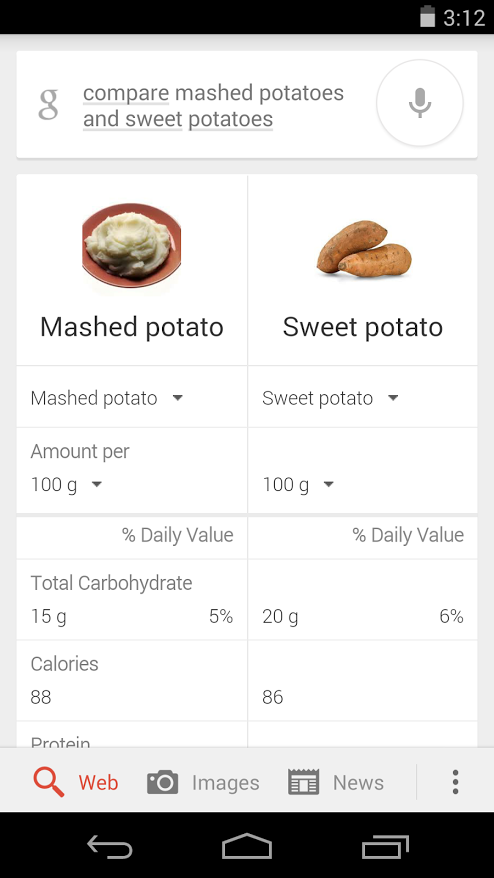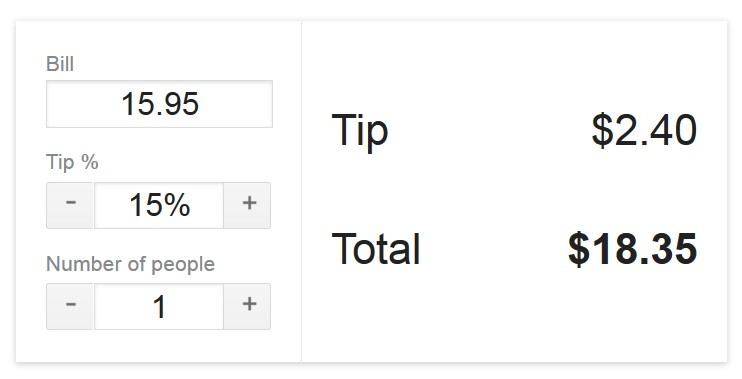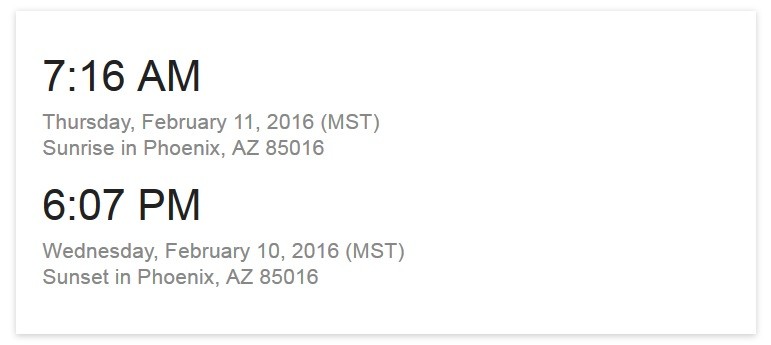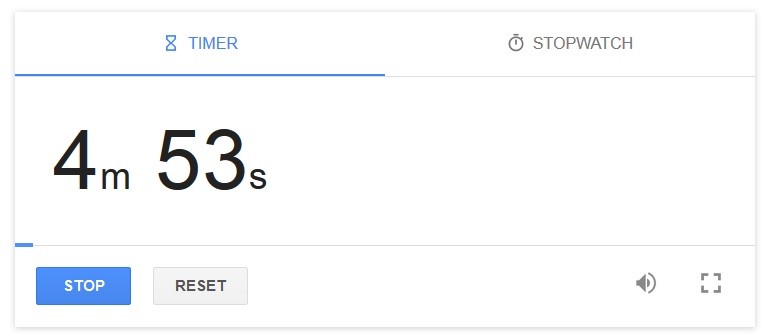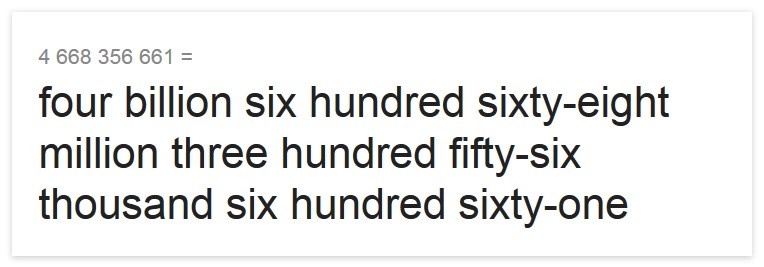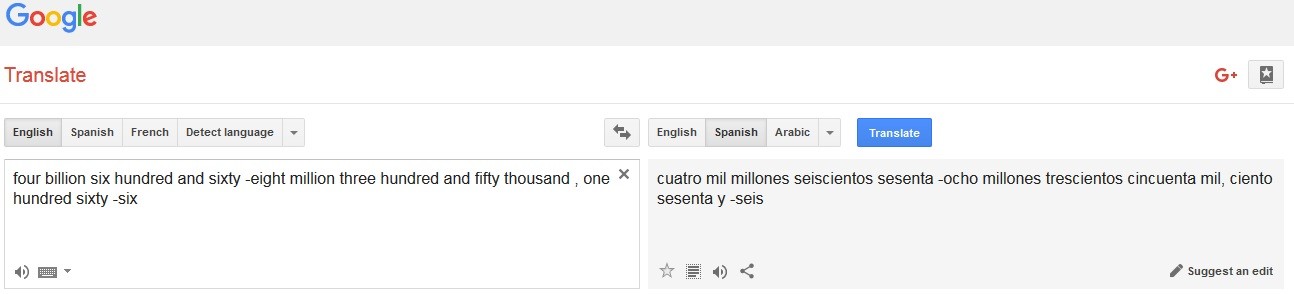You use Google for everything. If you're at work, home, or school, the first thing you do when you're looking for information is probably a Google search.
There's a good reason for that. You just type in a word or expression, or just ask Google's virtual assistant Google Now, and in seconds you've got your answer. You can do easy searches, such as finding someone's biography, or complicated searches that'll give you results from university papers and journals.
Yet, Google does so many really cool things that you may not know about. We're going to tell you about five amazing things you didn't know Google could do, but they'll help you out with everyday tasks. (Keep reading for a bonus tip). For starters, how many calories are you eating?
1. Food comparisons
If you're like a lot of people, you're concerned about your health. Or weight, or both. If so, you know you're never quite sure if something you're about to eat is good for you.For instance, you'd love to put a big scoop of mashed potatoes on your plate, but you think sweet potatoes may be a healthier option. But is it?
Unless you've been studying food nutrition, you're not sure. Google's really cool and really fast food comparison charts show you detailed information about all sorts of foods, including their calories (based on 100-gram servings), fat content, cholesterol, sodium, plus fiber, vitamins and minerals.
On your smartphone, use the Google Search app and say, or type, "compare mashed potatoes to sweet potatoes." Or, from your computer, search for "compare mashed potatoes to sweet potatoes," or any types of food. You'll see detailed, side-by-side information.
2. Tip calculator
Do you remember the days when you had to figure out a tip in your head? Or, worse, you scribbled a calculation on a restaurant napkin?Most people have done that. Of course, now you always have a calculator with you, thanks to the one on your smartphone. But, to figure out a tip in just a few seconds, you don't even need to open your calculator app.
Just type "tip for," plus the dollar amount, directly into your Google search bar. Try it. Put in any amount of money, like "tip for $15.95" and Google will automatically figure out a 15% tip. If you want to tweak that percentage to match the level of service you received, just use the + or - symbols.
3. Check flight status
There are so many great travel apps to find low-cost flights, and updated travel information. So, it's unlikely that Google comes to mind when you're picking up a family member at the airport, or when you're wondering if you should leave to catch a flight.But, in seconds, you can get updated information just by typing in your flight number in the Google search bar. Type in something as simple as, "United Airlines flight 15," and you'll see that you have more than two and a half hours to get to the airport.
Not only that, but Google's flight status tells you which terminal the flight's landing in, its gate and whether it's running late.
4. Sunrise and sunset time
This time of year, you're probably noticing that the sun is coming up a little earlier, and it's going down a bit later every night. That's a sure sign that the seasons are changing, and spring will soon be here.But when exactly does the sun come up, and go down? It's never been easier to figure that out. Instead of asking around the office, to see if anyone knows, or hoping the weatherman tells you, just type "sunrise sunset time" on Google. Boom, up pops the sun's schedule where you live.
5. Timer
Speaking of time, you can count down the time in five-minute increments with Google timer. Just type "Google timer" into your Google search bar, and you'll have a five-minute timer. Hit "start" to begin your countdown, and "stop" when you're finished.Plus, when was the last time you had a stopwatch when you needed one? These days, your stopwatch is your phone or fitness tracker. Set the timer to go off just as you're about to start running or jogging, and it'll keep track of how long it took you to get from point A to point B.
But on the tab right next to Google's timer is its stopwatch. Just hit "start" when you're ready to start keeping time, and "stop" again when you're finished.
Bonus: Number pronunciation
Small numbers are simple, but what if you're dealing with a really large number? Google will tell you how to pronounce it. You can type in a number with or without commas. Just be sure to say you want to hear the number "in English." Like, "4,668,356,661 in English."To hear how the number sounds, copy Google's spelled version. Then, paste it into Google translate. You can hear how the number is spoken in English. In Google Translate, click the microphone underneath the number.
Then, double bonus, you can also translate the number into other languages. Click on the microphone underneath Google's translation to hear how the number is pronounced in that language. (See second image.)