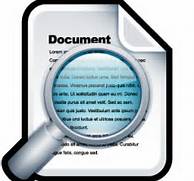Preview websites before you click
Do you ever get tired of reading hyperbolic Web headlines? Are you often underwhelmed with a Web page? You probably wish you could have peeked at the contents first.
Or have you ever clicked through the top 20 search results without finding the info you're looking for? That's a lot of time wasted! If only there was a way to quickly sneak a glance at a page before you had to click and wait for it to load.
Many Web domains will do anything to get clicks. Plus, search results aren't always the most accurate. But you can save time and frustration by previewing sites before you click on them.
You can do that using this simple and functional add-on for the Chrome Web browser. It's called SwiftPreview, and it's one of those tools that can change the way you surf the Net.
Just click the big blue "Try Now" button in your Chrome Web browser. Don't have Chrome? Click here to try it out. It's a lightning-fast, intuitive browser from Google.
Once you add SwiftPreview to Chrome, you'll quickly notice some changes. First of all, a blue SwiftPreview logo will appear in the top-right corner of your browser. You can toggle this to allow or disallow previewing on your current domain. Blue means allowed, red means not allowed.
The second thing you'll notice is that whenever you hover over any link for a second or so, a preview window will appear. This shows the site you'll visit if you choose to click the link.
This works on videos and pictures too. In fact, hovering over photos will instantly zoom in to a full-sized, scaled preview. No clicking necessary!
A cool feature of SwiftPreview is pinning. Hover over a link until the preview appears. Then press the Control key. The preview will remain even when you move the mouse.
From there, you can scroll through the page or watch a YouTube video without actually having to click. At first, having a window pop up every time you hover on a link could be annoying. But it also could be the most convenient browsing feature since tabs!
Cost: Free
Link: swiftpreview.com
System: Windows, Mac
- See more at: http://www.komando.com/toolbox.aspx?mode=print&id=14656#sthash.RMvlF6Rz.dpuf
Preview websites before you click
Do you ever get tired of reading hyperbolic Web headlines? Are you often underwhelmed with a Web page? You probably wish you could have peeked at the contents first.
Or have you ever clicked through the top 20 search results without finding the info you're looking for? That's a lot of time wasted! If only there was a way to quickly sneak a glance at a page before you had to click and wait for it to load.
Many Web domains will do anything to get clicks. Plus, search results aren't always the most accurate. But you can save time and frustration by previewing sites before you click on them.
You can do that using this simple and functional add-on for the Chrome Web browser. It's called SwiftPreview, and it's one of those tools that can change the way you surf the Net.
Just click the big blue "Try Now" button in your Chrome Web browser. Don't have Chrome? Click here to try it out. It's a lightning-fast, intuitive browser from Google.
Once you add SwiftPreview to Chrome, you'll quickly notice some changes. First of all, a blue SwiftPreview logo will appear in the top-right corner of your browser. You can toggle this to allow or disallow previewing on your current domain. Blue means allowed, red means not allowed.
The second thing you'll notice is that whenever you hover over any link for a second or so, a preview window will appear. This shows the site you'll visit if you choose to click the link.
This works on videos and pictures too. In fact, hovering over photos will instantly zoom in to a full-sized, scaled preview. No clicking necessary!
A cool feature of SwiftPreview is pinning. Hover over a link until the preview appears. Then press the Control key. The preview will remain even when you move the mouse.
From there, you can scroll through the page or watch a YouTube video without actually having to click. At first, having a window pop up every time you hover on a link could be annoying. But it also could be the most convenient browsing feature since tabs!
Cost: Free
Link: swiftpreview.com
System: Windows, Mac
- See more at: http://www.komando.com/toolbox.aspx?mode=print&id=14656#sthash.RMvlF6Rz.dpuf