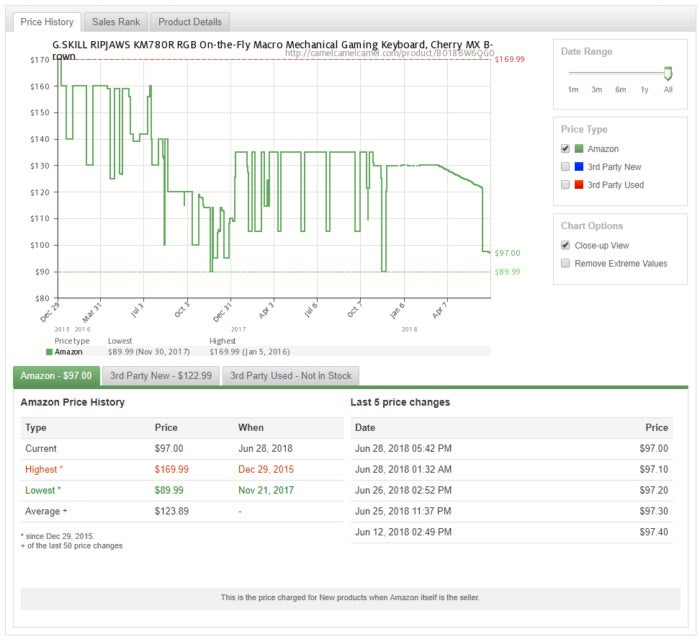Let there be hope...
Life has changed there is no doubt and we wanted to reach out to see how you are doing.
As we go through this interesting time, we are trying to look at this as an opportunity to focus on our family and on friends like you. Let us use this extra time to catch up and talk more. Let us cook food that is not fast, but interesting and satisfying. Let us learn to enjoy a time to try new things. Let us find ways to enjoy time at home!
Computer Security
If my client base is any experience, anyone can be a victim of a Ransomware, Malware or Virus attack.
What can you do about it?
I conduct audits of your entire computer infrastructure and apply best practice solutions to plug the security holes on your computers, Smartphones and networks.
Now offering consultations to give you the best protection possible:
Jack of All Trades, Master of Many
Jack of All Trades, and Master of Many
We provide technical support for:
Homes and small businesses
Windows and the Mac OS platform
iPhones and Android Smartphones
Wireless and wired networks
New device setup
Old device upgrade or repair
One-on-one training
Remote assistance
How To Stop Malware
Home » Archives for July 2018
Sunday, July 15, 2018
Sunday, July 8, 2018
Which Smart Lock Should You Buy? by Craig Lloyd
 There are a handful of smart locks to choose from, but not all are
created equal. Here’s what you should know about the different kinds of
smart locks and which ones you should consider buying.
There are a handful of smart locks to choose from, but not all are
created equal. Here’s what you should know about the different kinds of
smart locks and which ones you should consider buying.Full Replacements vs. Conversion Kits
The main thing you’ll need to decide when buying a smart lock is whether you want a full replacement smart lock or just a conversion kit. The former replaces your entire deadbolt, while the latter just replaces the interior thumb turn portion, leaving your existing deadbolt mechanism and exterior portion alone.
This is really just a matter of preference, but you do get different features with one or the other. For example, most full replacements give you a nice keypad or some unique way to unlock your door from the outside (like touching the lock to unlock your door with the Kwikset Kevo), but conversion kits leave the exterior portion of your deadbolt the same. So from the outside, you still have your existing deadbolt, but you have the added benefit of being able to unlock it with your phone and such.
RELATED: Are Smart Locks Secure?
Conversion kits are usually cheaper as well, since all they include is a thumb turn mechanism with the circuitry needed to provide the smart features and the mechanics to operate the lock. Whereas, full replacements include a completely new deadbolt mechanism, which raises the cost.
You’ll have fewer choices when it come to conversion kits, though, as most smart locks on the market are full replacements, but the few options you do have are decent—the August Smart Lock is a popular option, as is the Kevo Convert from Kwikset.
Wireless Connection Type
Most smart locks either connect to your network using Z-Wave or ZigBee via a smarthome hub, or using Wi-Fi via the smart lock’s companion hub that you can buy separately.
Again, there are pros and cons to each option here. The two conversion smart locks discussed above connect directly to your phone via Bluetooth out of the box, which means your phone has to be nearby in order to control the lock “remotely”—you’ll need to get the respective hubs (August and Kwikset each offer their own) in order to add in remote control over the internet. The same goes for locks like the flagship Kevo and the Schlage Sense. Otherwise, you can only control and manage the lock when your phone is within Bluetooth range.
A large portion of smart locks use Z-Wave, though. It’s a reliable standard that has good range and draws very little power, making it great for applications like this. The only downside is that you need some kind of smarthome hub, like SmartThings or Wink, in order to control and manage the lock from your phone at all. Otherwise, it acts just like a regular lock.
RELATED: What Are “ZigBee” and “Z-Wave” Smarthome Products?
The good news is that you have a lot of options to choose from if you decide to go with Z-Wave. Schlage makes the Connect model in several forms, as does Kwikset with their SmartCode lineup. Yale also has the Assure smart lock, which also comes in a ZigBee flavor.
Keypad or No Keypad?
Smart locks (or any lock, for that matter) fall under two categories: those that have a keypad, and those that do not.
If you plan on using a smart lock to its fullest potential, you technically don’t need a keypad, as you’ll use your phone’s proximity instead to determine when your door should lock and unlock. Thus, you’ll never even have to touch your smart lock in the first place.
RELATED: Six Things to Consider Before Installing a Smart Lock
However, if you still want to stick with manual unlocking from time to time, or maybe you just want to quickly create and share a key code with a friend without having them download the proper app first, a keypad can be a great supplement to a smart lock. And luckily, you don’t really have to pay extra for that kind of feature.
The previously-mentioned Schlage Connect is a good Z-Wave smart lock that comes with a nice keypad. Kwikset’s SmartCode line all come with keypads of varying designs. The August Smart Lock—while just a conversion kit—can also be used with a keypad that’s sold separately as an accessory of sorts, and if you’re a Nest user, they have their own smart lock made by Yale that has a keypad and integrates nicely with all of your Nest products.
So Which Smart Lock Should You Buy?
There’s really no one single smart lock that stands above everything else, as it really comes down to what you want out of a smart lock. However, here are some recommendations based on certain common scenarios.- If you want a keypad: Schlage Connect or the Kwikset SmartCode 916, both require a smarthome hub for remote control.
- If you use Nest products: The Nest x Yale Lock is the one you want because it can work alongside the Nest Secure. However, it requires the Nest Connect or the Nest Secure alarm system.
- If you want automatic or easy unlocking: The August Smart Lock can automatically unlock your door when you’re in proximity. The Kwikset Kevo is also great, but you have to simply touch the lock to unlock it first.
- If you just want the cheapest smart lock: A conversion kit is your best bet. The August Smart Lock and the Kwikset Kevo Convert are both under $150.
Thursday, July 5, 2018
Look Out: Browser Crashing Tech Support Pop-ups Are Back by Justin Pot
The scam technique, which came to light in February, works by abusing the programming interface known as the window.navigator.msSaveOrOpenBlob. By combining the API with other functions, the scammers force the browser to save a file to disk, over and over, at intervals so fast it’s impossible for normal users to see what’s happening. Within five to 10 seconds, the browser becomes completely unresponsive.
Apple’s Safari has dropped the ball on security by Rob Pegoraro
A key to account security
Enlightening users about encryption
But what if you also value privacy?
Amazon Prime Day 2018: Everything you need to know about Amazon's shopping extra By Ian Paul and Alaina Yeevaganza
Note: To take advantage of Prime Day sales, you must be a member of Amazon Prime. This service is Amazon’s $120-a-year club that offers free two-day shipping on orders, as well as a litany of frills like free premium video and music streaming, free online photo storage, a Kindle lending library, and various promotional offers. New Prime members get a free 30-day trial, which means you can sign up, get the Prime deals, and then dump the membership before the $120 fee kicks in.
Prime Day: A brief history
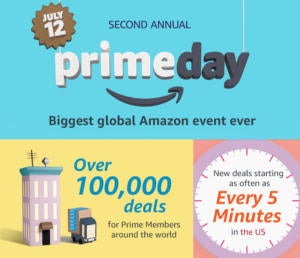 Amazon
AmazonWhat to expect from Prime Day 2018
- One free PC game per day through Twitch Prime (games announced between July 2 and July 18; claim period for each varies).
- $10 credit toward eBooks, print books, and Audible for members who buy their first Kindle book
- $0.99 for a four-month trial of Amazon Music (new subscribers only)
- $0.99 for a three-month trial of Kindle Unlimited (new subscribers)
- $2.99 for three months of Amazon FreeTime (new subscribers only)
- $4.95 per month Audible subscription for the first three months for eligible Prime members
- $30 off your first AmazonFresh order (minimum $100 order) when using code 30FRESH at checkout
- $100 off the Echo Show
- Up to 25% off furniture and décor from Rivet and Stone & Beam
- Up to 20% off AmazonBasics items
- 30% off "everyday essentials" from Presto!, Mama Bear, Solimo, and more
- Up to 50 percent off popular movies and TV shows on digital, DVD, and Blu-Ray
New for this year
Prime Day Tips
Let us guide you to the best deals
Do your research